How to make a good presentation: A modern guide to crafting effective slides for enterprises
Unlock the secrets to an effective presentation with powerful tips on slides, font choice, and visuals.
Unlock the secrets to an effective presentation with powerful tips on slides, font choice, and visuals.

Presentations have become an indispensable tool for communication in enterprises. Whether you're explaining a complex concept, pitching an idea, or presenting quarterly results, creating a presentation that is both visually appealing and impactful is critical. While public speaking and stage presence are vital during delivery, the real work starts when you sit down to make a presentation.
In this guide, we’ll dive deep into how to craft a great presentation from start to finish. We’ll cover everything from the latest trends in slide design to incorporating actionable case studies, data visualization, and interactive elements to engage your audience. By the end, you’ll have a step-by-step framework for creating presentation slides that captivate, inform, and inspire.
The foundation of any great presentation is a clear understanding of its purpose. Without a defined communication goal, even the most visually appealing slides will fail to resonate. Starting with clarity ensures that every element of your presentation—from content to design—aligns with the result you want to achieve.
Example: If you’re creating a PowerPoint presentation to secure funding for a new project, your purpose is to convince stakeholders by presenting a compelling business case. Your content will focus on relevance, potential ROI, and key points that demonstrate feasibility.
"Clarity is the antidote to complexity"
Steve Jobs famously said this to emphasis on the fact that your goals should be simple and actionable. A cluttered purpose confuses both the presenter and the audience, while a clear focus ensures every part of your presentation contributes to achieving your objectives.
Many presentations fail because they lack a cohesive structure. Start by brainstorming the most critical ideas and organizing them into an outline.
Example: If you're presenting a sales report, use this structure:
Selecting the right slide template is a critical step in creating a visually appealing and professional presentation. A strong template not only supports your content but also enhances credibility, reinforces your message, and ensures your audience stays focused on your key points without unnecessary distractions.
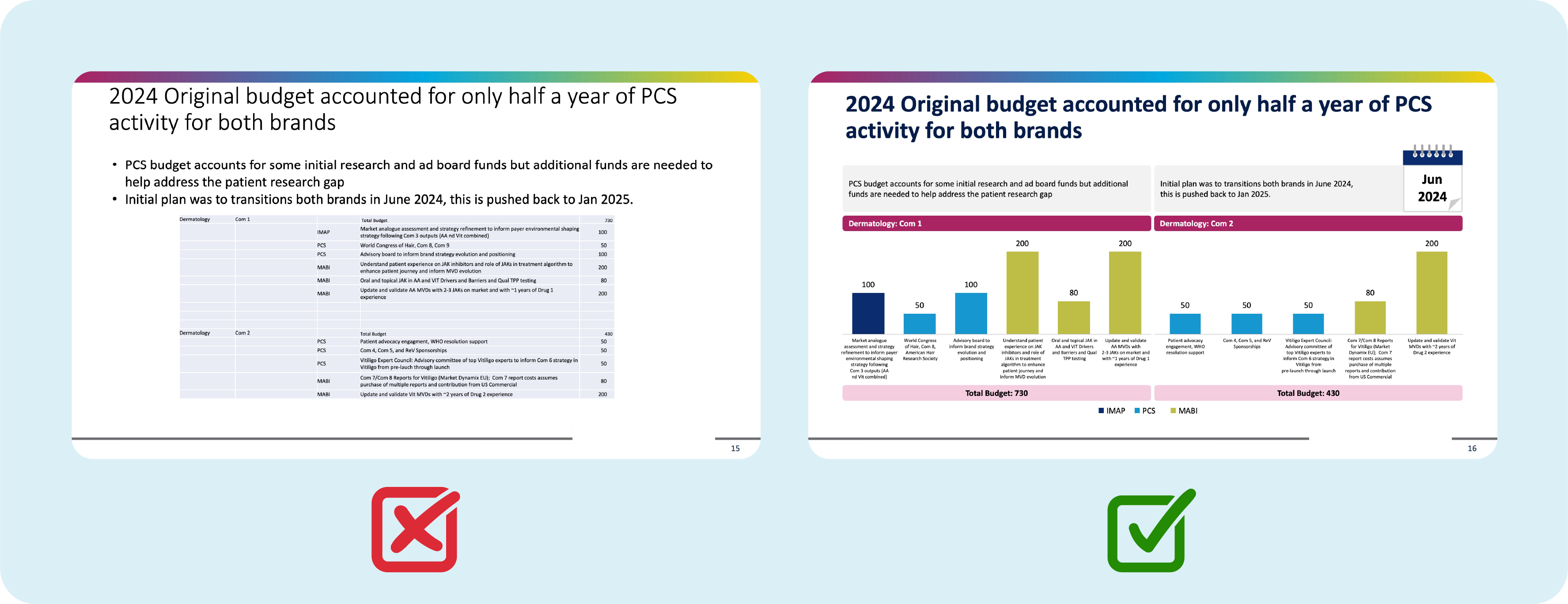
“Design is intelligence made visible.” — Alina Wheeler
Choose a template that not only looks appealing but also supports the purpose of your presentation. Platforms like Prezent offer a range of customizable, modern templates tailored for different industries and presentation goals.
When creating slides, one of the biggest mistakes presenters make is overloading them with text and visuals. Remember, your slides are a supplement, not a script.
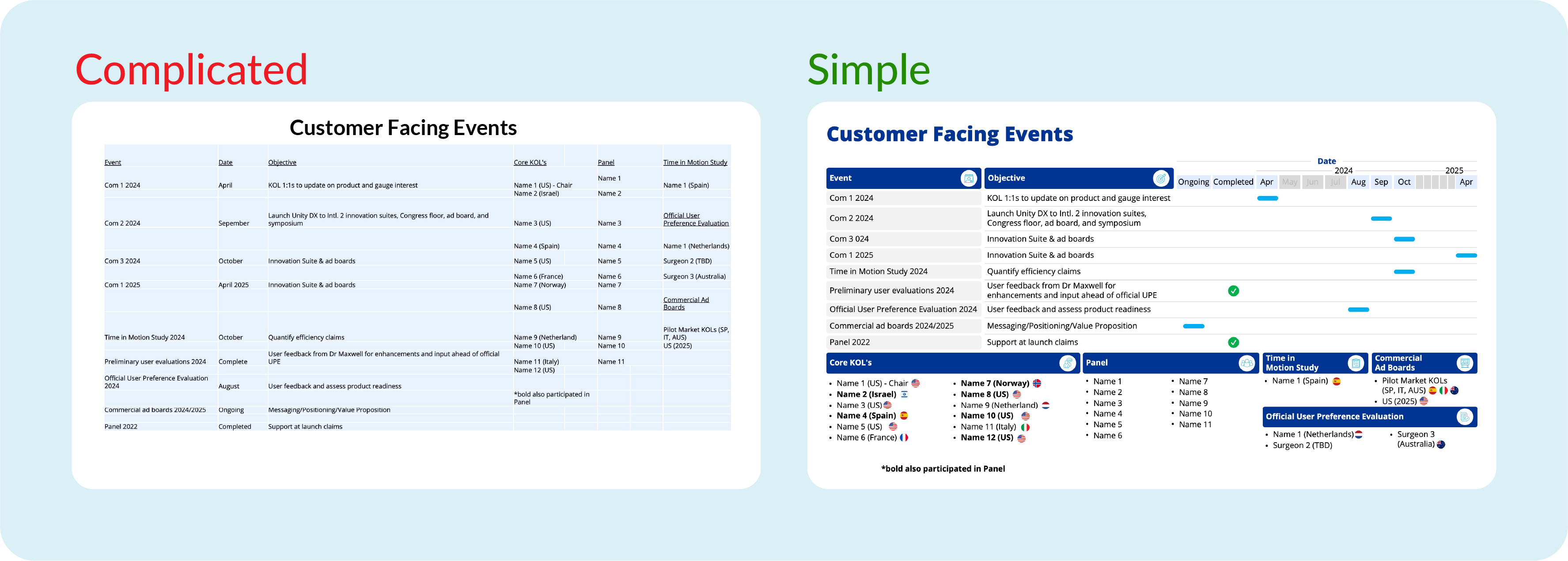
Pro tip: Test your slides by stepping back from your screen or projecting them. If you can’t read the key points from 6–8 feet away, your slides are too crowded or text-heavy. Simplify further!
Data visualization is a vital part of a powerful presentation, especially when explaining data-heavy or abstract topics. However, not all visuals are created equal.
Graphs and charts: Use pie charts, line graphs, or bar charts to simplify data. Example: A line graph can visually show revenue growth trends better than a table of numbers.
Infographics: Summarize processes or comparisons in a visually compelling format.
Custom images: Avoid stock images that feel generic. Opt for visuals tailored to your subject matter.
Pro tip: Instead of showing a list of company milestones, create a timeline infographic with icons and brief descriptions to summarize the achievements visually.
The font and color scheme you choose can make or break the readability of your slides.
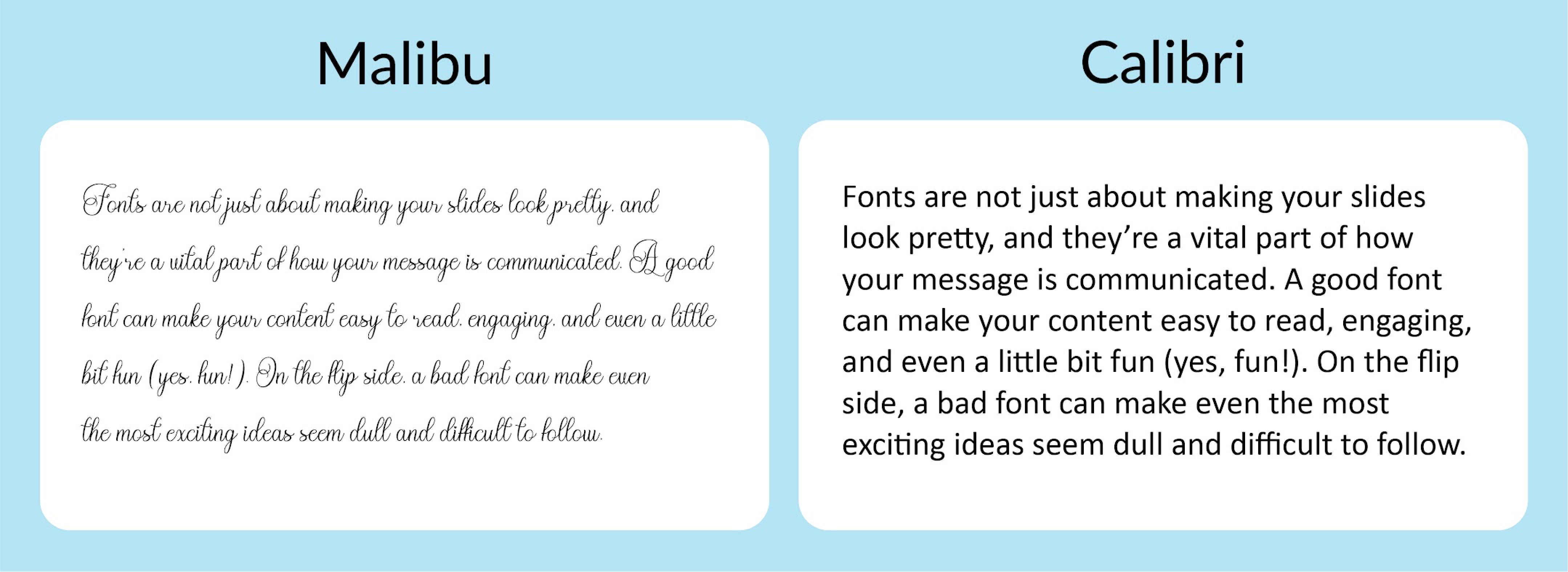
Example: Slack presentations often use a clean sans-serif font paired with a purple and white theme, reflecting the company’s branding.
Storytelling is one of the most powerful ways to create a memorable presentation. When you craft slides with a narrative arc, you allow your audience to connect with your message on a deeper level.
Start with a challenge: Present a barrier or problem your audience relates to. Example: “Our team faced an 18% delay in delivery schedules last quarter due to inefficiencies.”
Propose a solution: Show how your idea or proposal addresses this challenge. “Here’s how our streamlined process reduced delays by 20% within one month.”
Reinforce with data or visual aids: Use graphs or charts to support your story. For instance, add a bar graph highlighting before-and-after results to empower your audience with actionable insights.
Pro tip: Use an anecdote or real-life case study to break the ice at the start of your story. Sharing relatable scenarios helps audience members become invested in your narrative.
Using real-world examples transforms abstract concepts into valuable information that resonates with your audience. Case studies showcase the success of your ideas in action, making your presentation relatable and impactful.
Keep it concise: Share the main points of the case study while avoiding unnecessary jargon. Focus on relevance to your audience.
Visual aids to tell the story: Use timelines, before-and-after visuals, or testimonial quotes to illustrate success.
Incorporate supporting information: Provide a downloadable handout or contact information for those who want further details.
Example: “Company XYZ reduced customer churn by 25% using our AI-driven solution, resulting in an annual revenue increase of $1.5 million.” Pair this with a graph showing churn rates before and after implementation.
Pro tip: Address potential questions or concerns about the example upfront to build trust. Don’t be afraid to explain challenges the case study encountered and how they were overcome.
An effective presentation keeps the audience engaged, ensuring they stay focused and invested in the content. Adding interactive elements creates a two-way flow of communication, empowering your audience to participate actively.
Ask questions during the presentation: Pause and pose open-ended questions. Example: “What strategies have worked for your teams in similar situations?” This helps connect with your audience and encourages them to share insights.
Incorporate live polls or quizzes: Use tools like Slido, Poll Everywhere, or Mentimeter to collect feedback or test understanding.
Encourage small group activities: For a small group setting, break the audience into teams to brainstorm solutions or analyze scenarios.
Rehearse your presentation for timing: Ensure interactive elements fit seamlessly into your presentation structure without overstaying their welcome.
Pro tip: Use nonverbal cues like body language and gestures to involve audience members. For instance, when asking a question, maintain eye contact with a few individuals to signal that you’re genuinely interested in their responses.
While giving a presentation, supporting materials, such as handouts, additional slides, or links, play a vital role in reinforcing your presentation’s main points. They allow audience members to delve deeper into the subject matter and act as a reference for after the presentation.
Summarize key takeaways: Provide a one-page summary of your presentation for post-session review.
Offer digital uploads: Make detailed reports, charts, or case studies accessible online for further exploration.
Include contact information: Give audience members the opportunity to follow up with questions or concerns by providing email addresses or links to your portfolio.
Example: For a training presentation, provide a PDF guide summarizing the steps discussed. Include exercises for practice and links to tutorials.
Pro Tip: During your presentation, reference these materials but don’t be afraid to tell the audience to explore them later. This ensures they focus on you, not the extras.
The conclusion is your final opportunity to empower your audience and leave a lasting impression. Ending with a strong, actionable CTA ensures that your ideas don’t just linger—they inspire action.
Pro Tip: To leave a lighthearted but impactful impression, end with an inspiring quote or a thought-provoking sentence that relates to your message.
To develop strong presentation skills, focus on practice and preparation. Break your content into clear talking points, rehearse in front of a trusted colleague, and seek feedback. Work on nonverbal cues like eye contact, gestures, and maintaining a confident posture to set the tone for your presentation.
To keep your audience focused, use storytelling, visual aids, and interactive elements like live polls or Q&A sessions. Address their concerns and ensure every slide contributes to the important points. Incorporate different learning styles by using a mix of visuals, summaries, and actionable takeaways.
Focus on simplicity and prioritization. Start by outlining your main points, use a pre-designed template to save time, and focus on clarity over perfection. Practice makes perfect, so rehearse even if time is short, ensuring your delivery is polished.
To handle nervousness or stage fright, remember these tips:
Prezent is a cutting-edge platform designed to transform how you create presentations. By leveraging artificial intelligence and smart design tools, it enables users to craft great presentations that are not just visually appealing but also highly engaging, impactful, and tailored to specific audiences. Here's how Prezent empowers professionals to create standout slides:
Prezent provides access to a wide range of professionally designed templates. These templates are optimized for various industries, goals, and audience types, ensuring you always have the right look and feel for your presentation.
How this helps:
Example: Need to present sales projections? Prezent offers templates with built-in placeholders for key data, like bar graphs or tables, helping you create slides faster without compromising professionalism.
With Prezent, you can create stunning graphs, charts, and other visual aids without needing advanced design skills. The platform automates the formatting process, ensuring your data looks clean and professional.
How this helps:
Prezent excels in helping users structure their presentations using proven storytelling techniques. It guides you to create a compelling narrative that captivates your audience.
How this helps:
Prezent offers a library of pre-built slides for recurring needs like quarterly updates, project proposals, or training sessions.
How this helps:
Prezent allows you to integrate your organization’s branding guidelines, including fonts, colors, and logos to build brand compliance with ease.
How this helps:
Prezent combines AI intelligence with design best practices to transform how presentations are created. It eliminates common communication barriers like lack of design skills or time constraints, ensuring your presentations are professional, engaging, and impactful. Experience these features in detail by creating a free-trial account or connect with our experts for a demo at your own suitable time.
More zenpedia articles

100 Informative speech topics to engage your audience in 2025
Read More >>
A comprehensive guide to Gantt Charts: Templates, tools, and effective presentation
Read More >>
Key elements for creating a financial plan presentation with greater impact
Read More >>