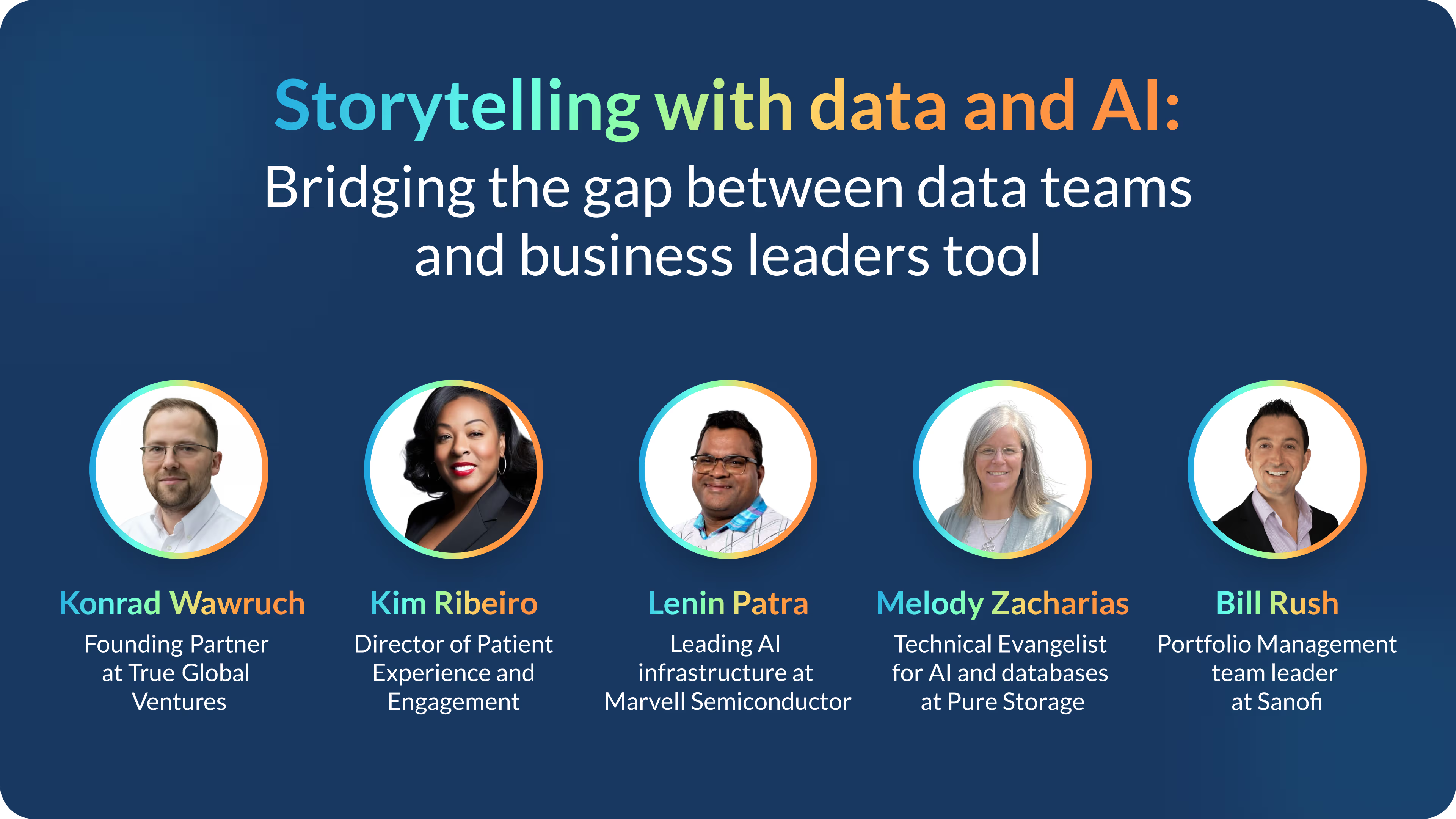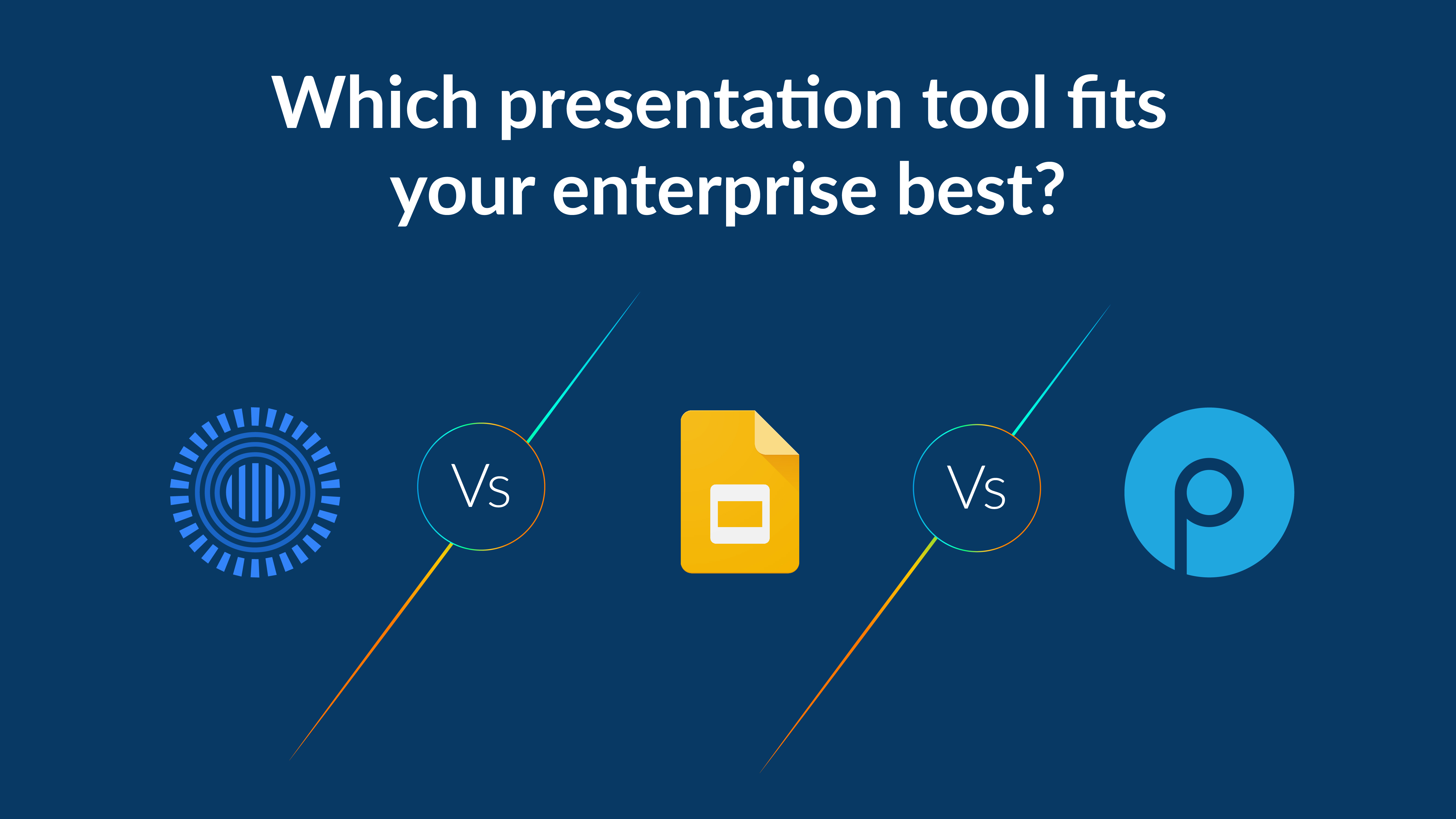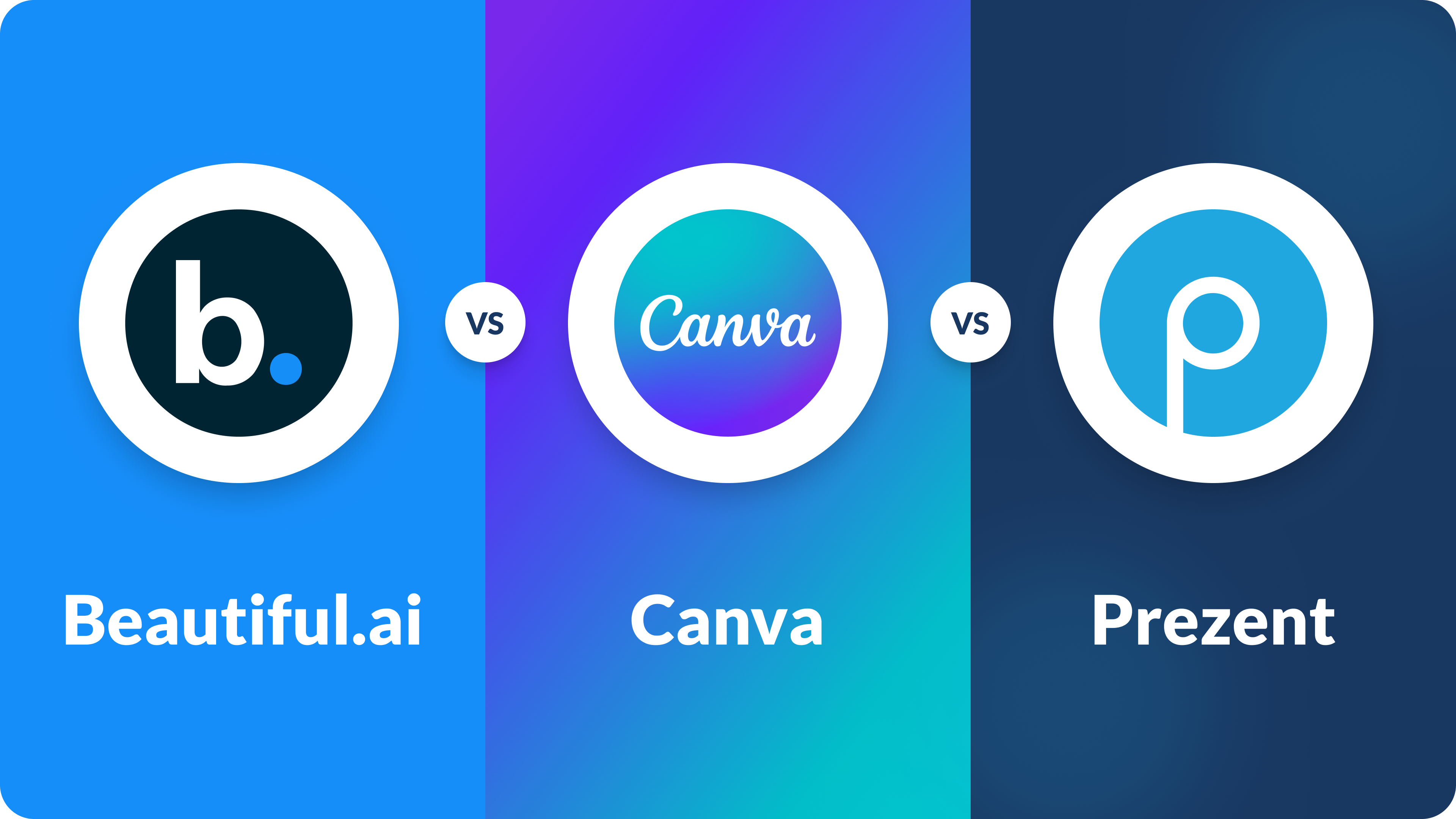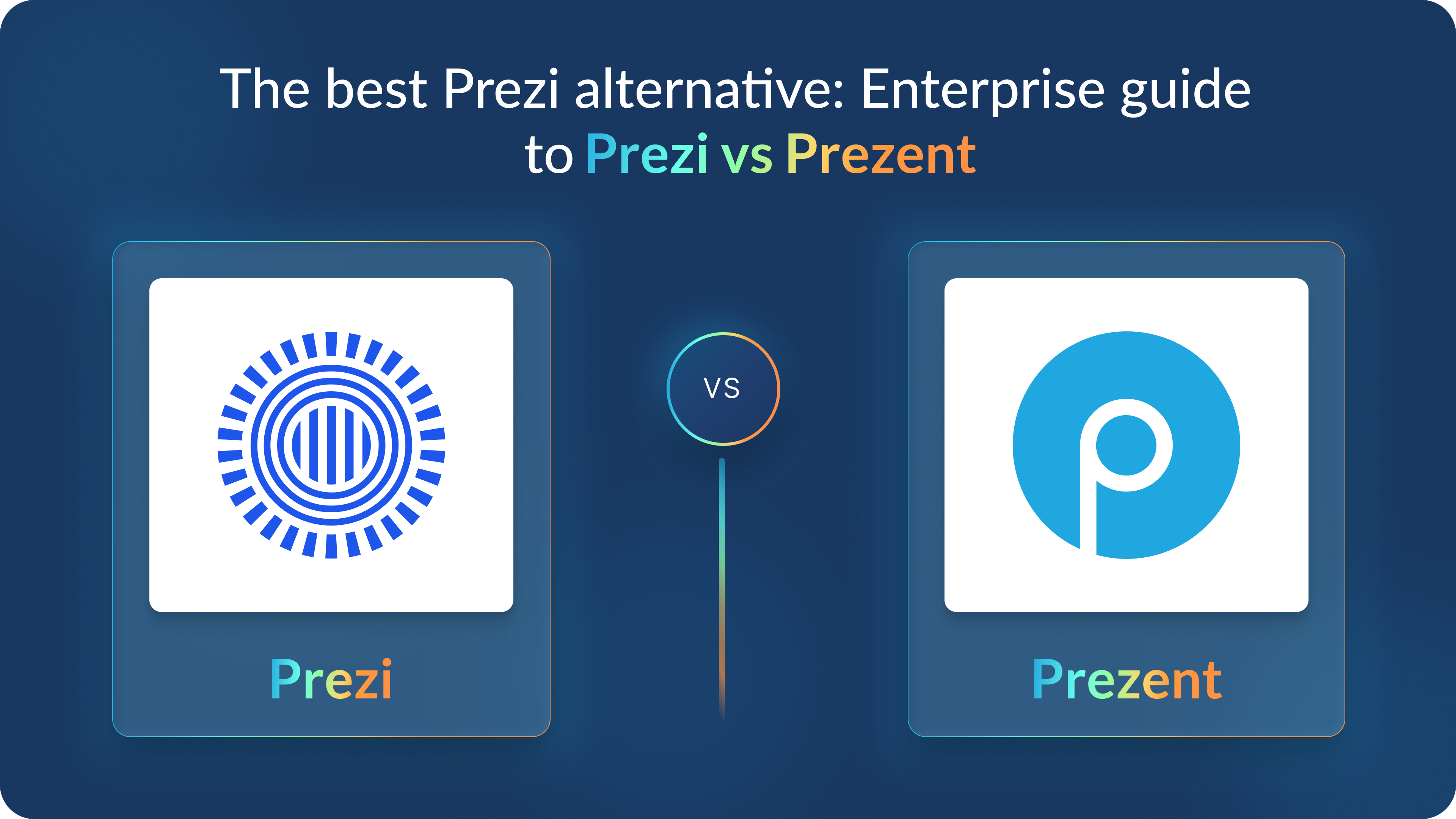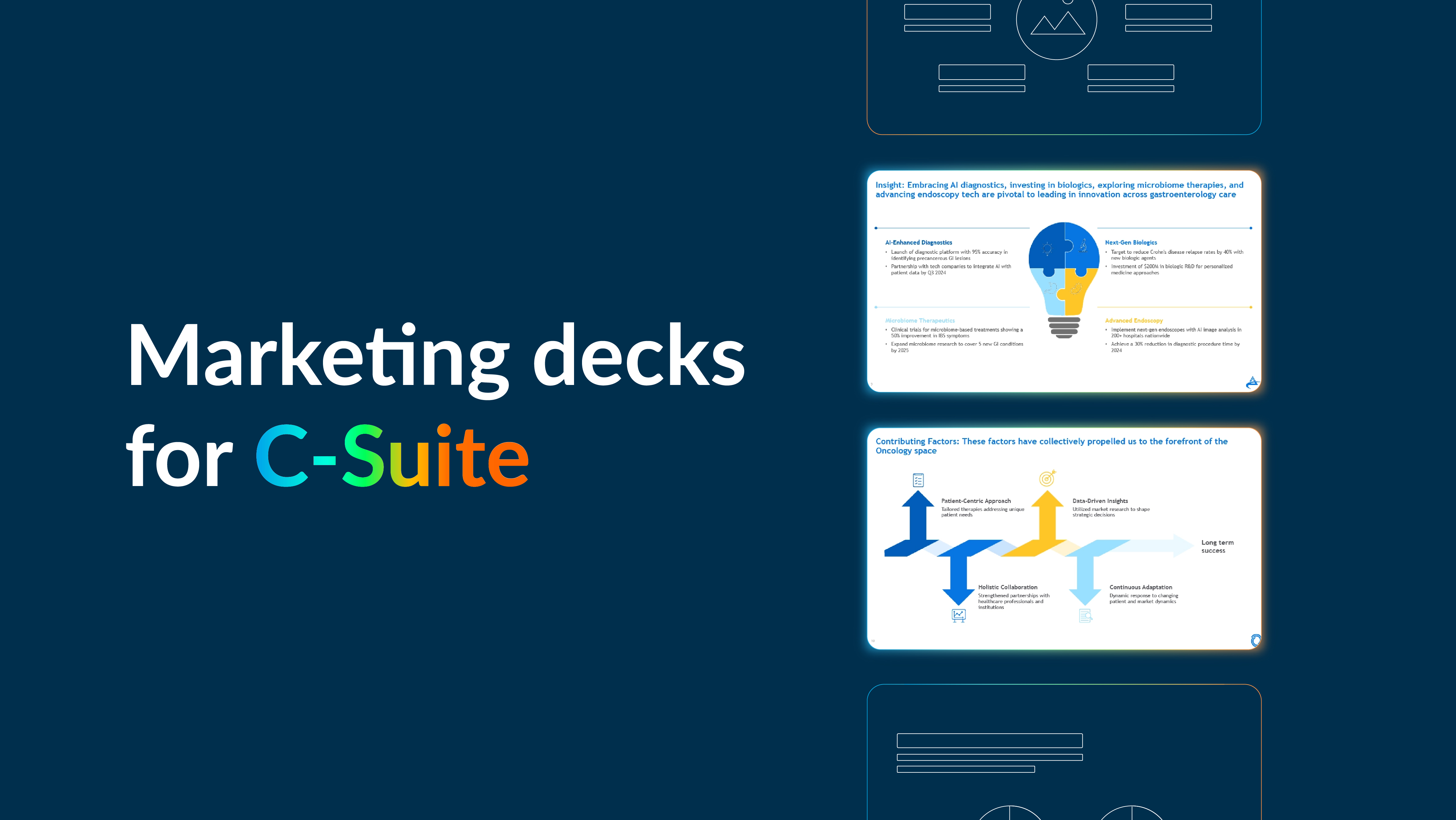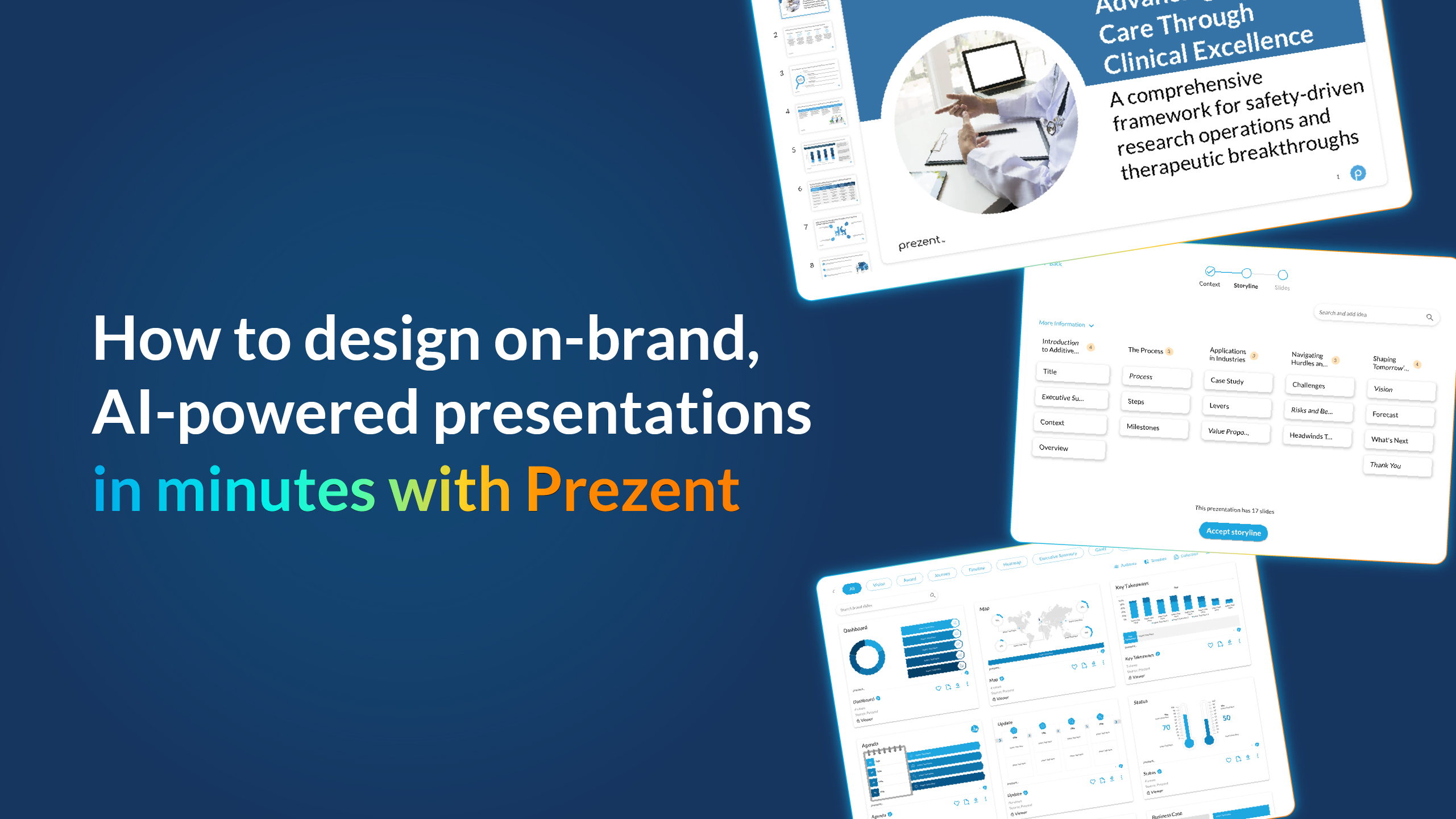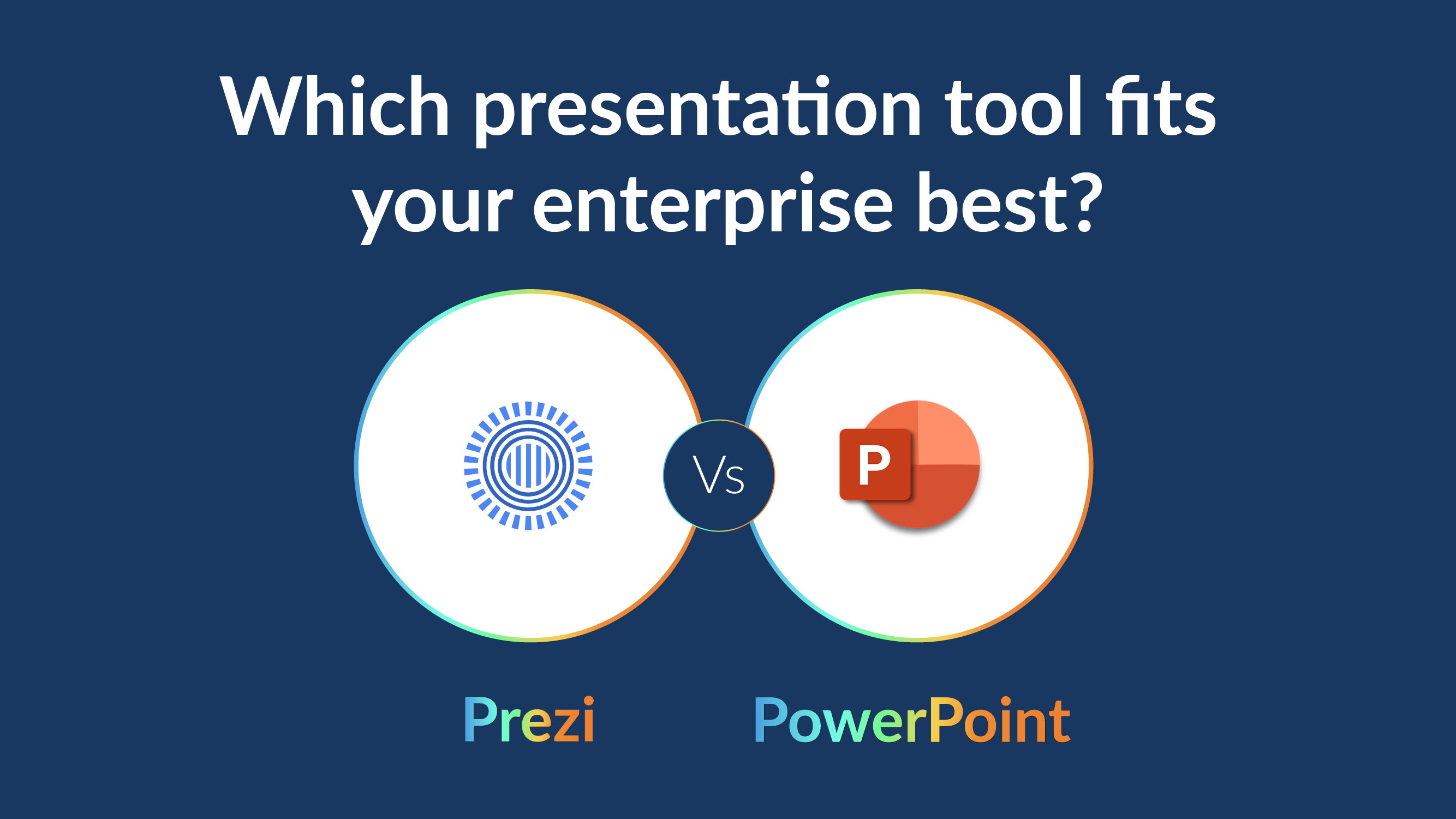How many slides are suitable for a 45-Minute Presentation?

When preparing slides for a 45-minute presentation, one of the most pressing questions for the presenter is: “How many slides do I need?” While the answer varies depending on the nature of the presentation, audience, and your speaking style, a general understanding of slide pacing, design, and audience engagement can help you nail the perfect slide count. In this guide, we’ll explore the ideal number of slides, practical examples, and actionable tips to help you deliver a compelling and professional presentation.
The core principle: One slide per minute (with caveats)
The widely accepted rule of thumb is one slide per minute. For a 45-minute presentation, this translates to 45 slides. While this serves as a good starting point, it’s far from universal. Depending on your topic and delivery, you might need more—or fewer—slides.
When fewer slides are better
Deep, detailed explanations: If your presentation requires breaking down complex ideas or showcasing intricate data, you may spend 3–5 minutes on a single slide.
Discussion-based sessions: For interactive workshops or collaborative meetings, slides serve more as a guide, so 15–25 slides might suffice.
Minimalist approach: If your slides are meant to emphasize talking points without being overly text-heavy, fewer slides can be effective.
When more slides work well
Rapid visual storytelling: If you’re telling a story with dynamic visuals or running through quick comparisons, you can move through 50–60 slides at a brisk pace.
Highly visual presentations: Presentations with heavy reliance on graphics, animations, or multimedia elements often require more slides, as each visual can occupy its own slide.
Sequential content: Breaking up complex information into smaller, digestible slides may push your count higher.
How to calculate your ideal slide count
There’s no “one size fits all,” but you can find your ideal number by answering these questions:
- What’s the purpose of your presentation?
- If the goal is to educate, fewer, more content-dense slides may work.
- For engaging or persuasive presentations, aim for more slides with impactful visuals.
- What’s your speaking pace?
- Fast talkers might breeze through 2–3 slides per minute, while deliberate speakers might need 2–3 minutes per slide.
- Rehearse to determine how long you naturally spend on each slide.
- Will there be audience interaction?
- If you plan to pause for Q&A, polls, or discussions, deduct time from your slide count accordingly.
- For a 45-minute session, reserve 5–10 minutes for audience engagement, reducing your content time to 35–40 minutes.
Adapting slide count based on presentation length
The number of slides you need depends on the length of your presentation and your delivery style. Here's a quick reference guide:
Table Here
💡 Pro tip: Timing your presentation is as important as creating slides. Practice using a timer to ensure you stay on track.
Structuring a 45 minute presentation
A well-structured presentation not only keeps you on time but also maintains your audience’s attention. Use this guideline to allocate your slides and time effectively:
1. Opening (5 Minutes)
Purpose: Grab attention, introduce the topic, and provide an overview.
- Slides needed: 3–5 slides
- Title Slide
- Agenda or Outline
- Context or Problem Statement
- An Engaging Visual, Statistic, or Quote
💡 Pro tip: Follow Guy Kawasaki’s “10/20/30 Rule” for designing visually appealing slides: limit text, focus on visuals, and use large fonts to make your point clear.
2. Core content (35 Minutes)
Purpose: Deliver your main message in sections to keep the audience engaged.
- Slides needed: 20–35 slides
- Divide the core content into 3–5 sections.
- Allocate 5–7 slides per section to cover each main idea.
- Include visuals like charts, infographics, and diagrams for complex concepts.
- Insert interactive elements (questions, polls, or brief activities) every 8–10 minutes to reset attention spans.
💡 Pro tip: Use the "2 minutes per slide" rule as a baseline. If your content is dense, you might need more slides but keep them simple—this ensures you won’t overwhelm the audience.
3. Conclusion (5 Minutes)
Purpose: In conclusion, wrap up with key takeaways and a call to action.
- Slides needed: 3–5 slides
- Recap Key Points
- Call-to-Action Slide
- Optional: Thank-You Slide with Contact Information
💡 Pro tip: Summarize your key points visually, using bullet lists or icons to reinforce your message without adding clutter.
Case studies: Applying slide count rules dynamically
Understanding how to tailor slide counts to different presentation types is essential for creating engaging and effective slides. Here are three practical examples that showcase how to align slide counts with diverse presentation styles and goals:
Educational seminar
Topic: Explaining a technical process
Audience: Professionals
Slides Needed: 30–35 slides
- Introduction and context (5 slides):
- Set the stage with a title slide, an agenda, and a brief overview of the process.
- Use visual elements like diagrams or an engaging statistic to capture attention.
- Detailed explanations (20–25 slides):
- Break down the process step-by-step, dedicating 1–2 slides per key step.
- Use PowerPoint or Google Slides features like animations or transitions to guide understanding.
- Include charts, flow diagrams, or before-and-after visuals to enhance clarity.
- Summary and Q&A (5 slides):
- Conclude with a slide summarizing the process and another with key takeaways.
- End with slides for questions or additional resources.
💡 Pro tip: Use visuals like timelines or process animations to simplify complex topics. Aim for 2 minutes per slide but adjust based on the complexity of the material.
Sales pitch
Topic: Pitching a new product
Audience: Executives and stakeholders
Slides Needed: 20–25 slides
- Introduction and market problem (5 slides):
- Start with a strong hook: a compelling statistic or the pain point your product addresses.
- Include a slide with a market analysis or competitive gap visuals.
- Product features and benefits (10 slides):
- Use 1–2 slides per key feature, integrating screenshots, infographics, or testimonials.
- Highlight real-world use cases to demonstrate value.
- Pricing, testimonials, and closing remarks (5 slides):
- Dedicate slides to pricing models and value comparisons.
- Wrap up with impactful testimonials and a slide outlining the next steps.
💡 Pro tip: For a sales pitch, keep slides clean and focused—executives value concise, visually driven information. Consider 1–2 minutes per slide for storytelling, with transitions to maintain flow.
Motivational talk
Topic: Inspiring employees to adopt change
Audience: Internal team
Slides needed: 50–60 slides
- Introduction and theme (10 slides):
- Start with a powerful quote or story that aligns with the talk's theme.
- Use slides with impactful visuals, such as images of successful change in action.
- Core message through stories (30–40 slides):
- Use short, impactful slides with quotes, images, or anecdotes to emphasize each key idea.
- Each slide should reinforce the core message and engage the audience emotionally.
- Conclusion and Call-to-Action (10 slides):
- Finish with slides summarizing the talk’s message and inspiring action.
- Use a mix of visuals and words to leave a lasting impression.
💡 Pro tip: Motivational talks thrive on a fast-paced style, with less than 30 seconds per slide. The slides should support your narrative rather than dominate it.
Rehearsal and time management tips for a 45-minute presentation
Effective rehearsal is key to delivering a polished 45-minute presentation. Use these strategies to stay on track:
1. Do a full run-through
- Practice your presentation: Use a timer to manage the length of the presentation, aiming for 1–2 minutes per slide.
- Adjust as needed: If you’re too fast or slow, refine your pacing. For example, 25 slides might need more concise explanations or additional content.
- Use tools like Prezent or PowerPoint for a smoother rehearsal.
2. Get feedback
- Present to colleagues or friends to improve clarity and pacing.
- Ask if the right number of slides communicates the main points effectively.
3. Build buffers
- Reserve 5–10 minutes of your minute presentation for Q&A.
- Use interactive slides to manage unforeseen interruptions or finish early.
4. Prepare backup slides
- Optional slides with extra examples or visuals can save the day if you run short on content.
- Include 2 slides summarizing key ideas or reinforcing your main points.

5. Why rehearsal matters
- The presentation can vary depending on your delivery style. A general guideline suggests 20–25 slides for a 30 minute presentation or 50 slides for an hour-long presentation.
- Follow Guy Kawasaki "10/20/30 Rule": focus on clear, simple, and visually impactful slides to keep your audience engaged.
- Remember, fewer slides might work better for concise talks like a 10 minute presentation or 15 minute presentation, while a 60 minute presentation may need slides for a 60-minute presentation.
Frequently asked questions (FAQs)
1. How can I determine how many slides to include for a 20-minute presentation?
For a 20-minute presentation, you’ll typically need 10 to 15 slides. Focus on including slides with simple visuals and limit text to maintain clarity. Use 1 to 2 slides per main point to keep the audience engaged while aligning with the amount of content you need to cover.
2. How many slides you need if there are 10 minutes to present?
Need for a 10 minute presentation, 10 to 15 slides is a good starting point. Use slides to include only the most critical information. If each slide takes 1 to 2 minutes, adjust accordingly to ensure you can deliver your presentation without rushing.
3. How do I know if I need to adjust the number of slides in my presentation?
If you notice during practice that your pacing is too fast or slow, you may need to adjust your slide count. For example:
- Too much detail? Limit your presentation to fewer slides.
- Need more engagement? Add two slides per key topic with visuals or interactive elements.
Create a 45 minute presentation in less than 90% time with Prezent
Creating a 45-minute presentation can be time-consuming, but with Prezent, you can streamline the process and reduce preparation time by up to 90%. Prezent is an AI-powered business communication platform designed to enhance presentation productivity for enterprise teams.
Key features of Prezent:
Slide Library: Access over 35,000 company-branded slides to quickly assemble your presentation.
Story Builder: Utilize more than 1,000 expert-curated storylines to construct presentations such as business plans or project updates in seconds.
Auto Generator: Leverage AI to auto-generate content and transform your data into compelling visuals, ensuring brand compliance and consistency.
Learning Modules: Enhance your business communication skills with on-demand learning resources covering various aspects of presentation creation and delivery.
By integrating these features, Prezent enables users to create hyper-personalized, on-brand presentations efficiently, significantly reducing the time required for preparation. Try it now with a 14-day free trial account or understand its complete features with an expert demo.

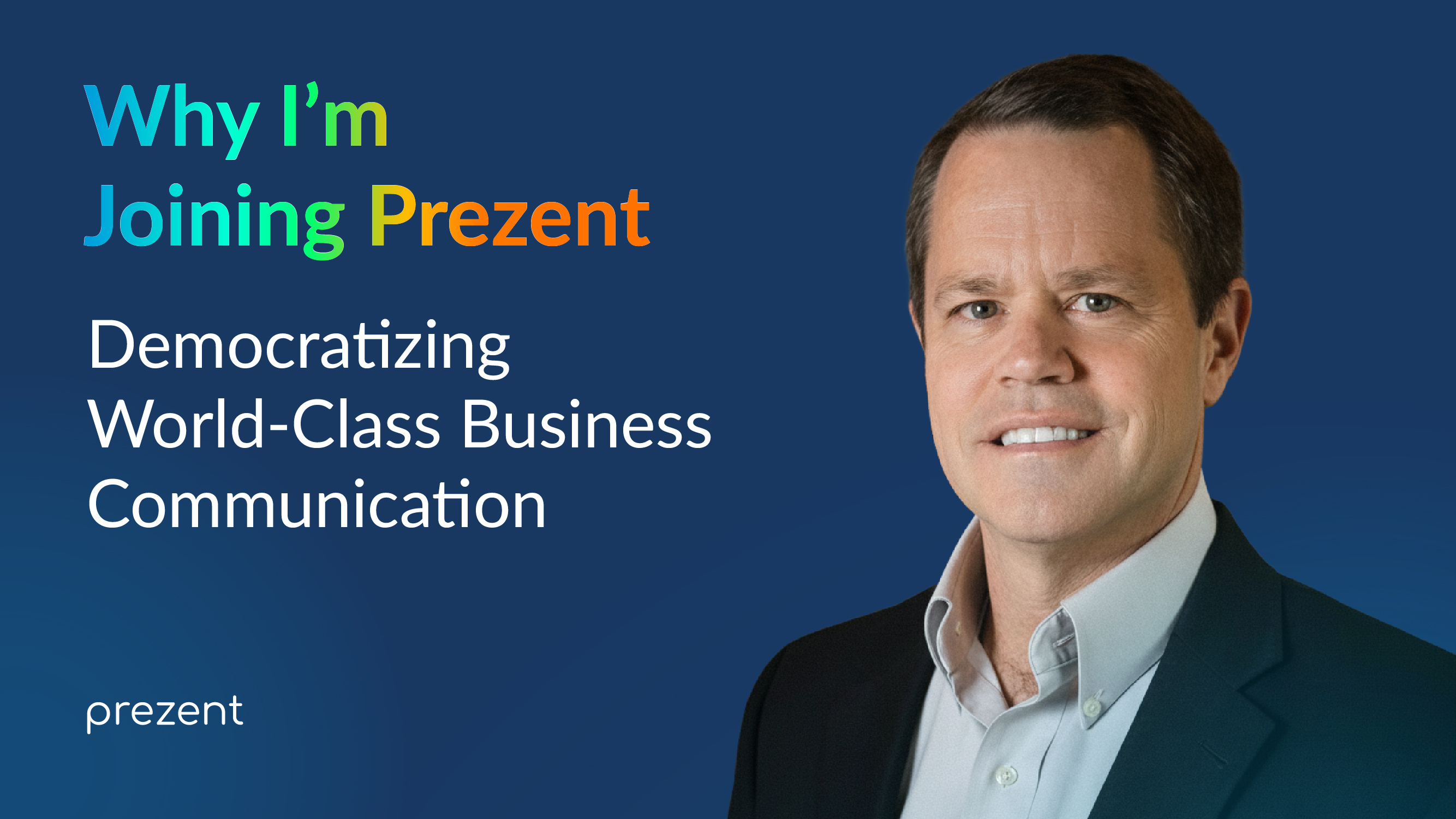
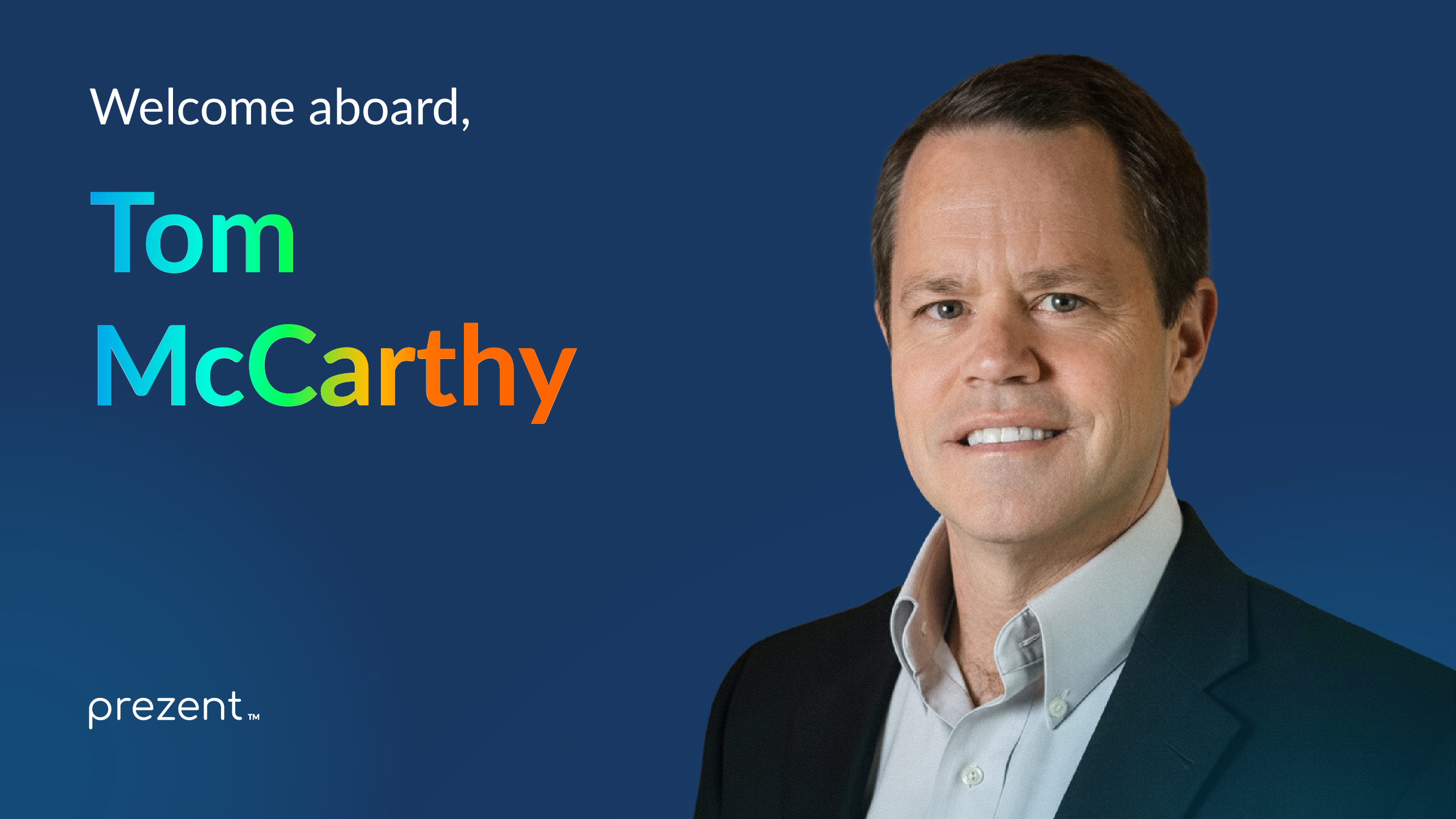
.avif)