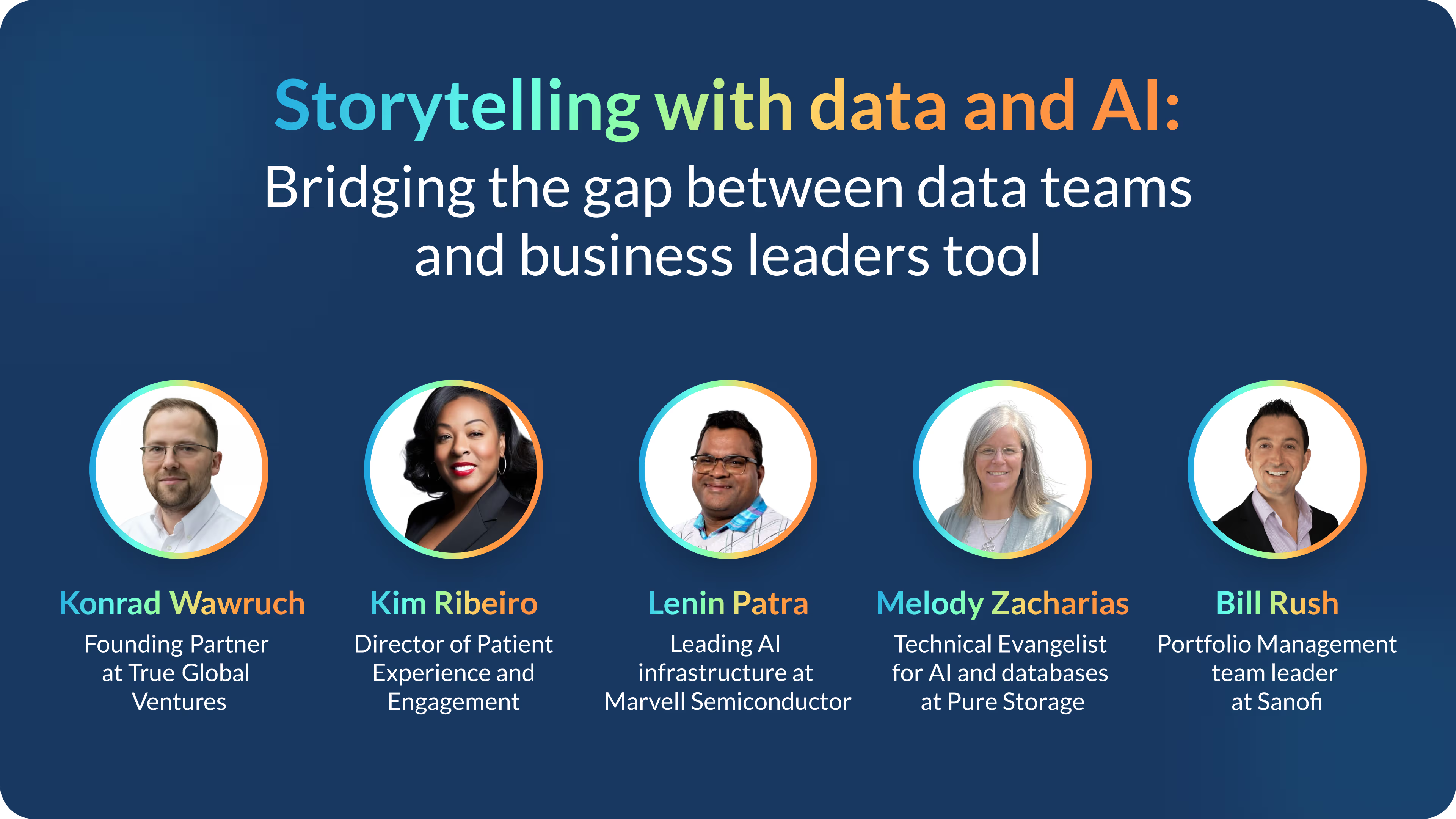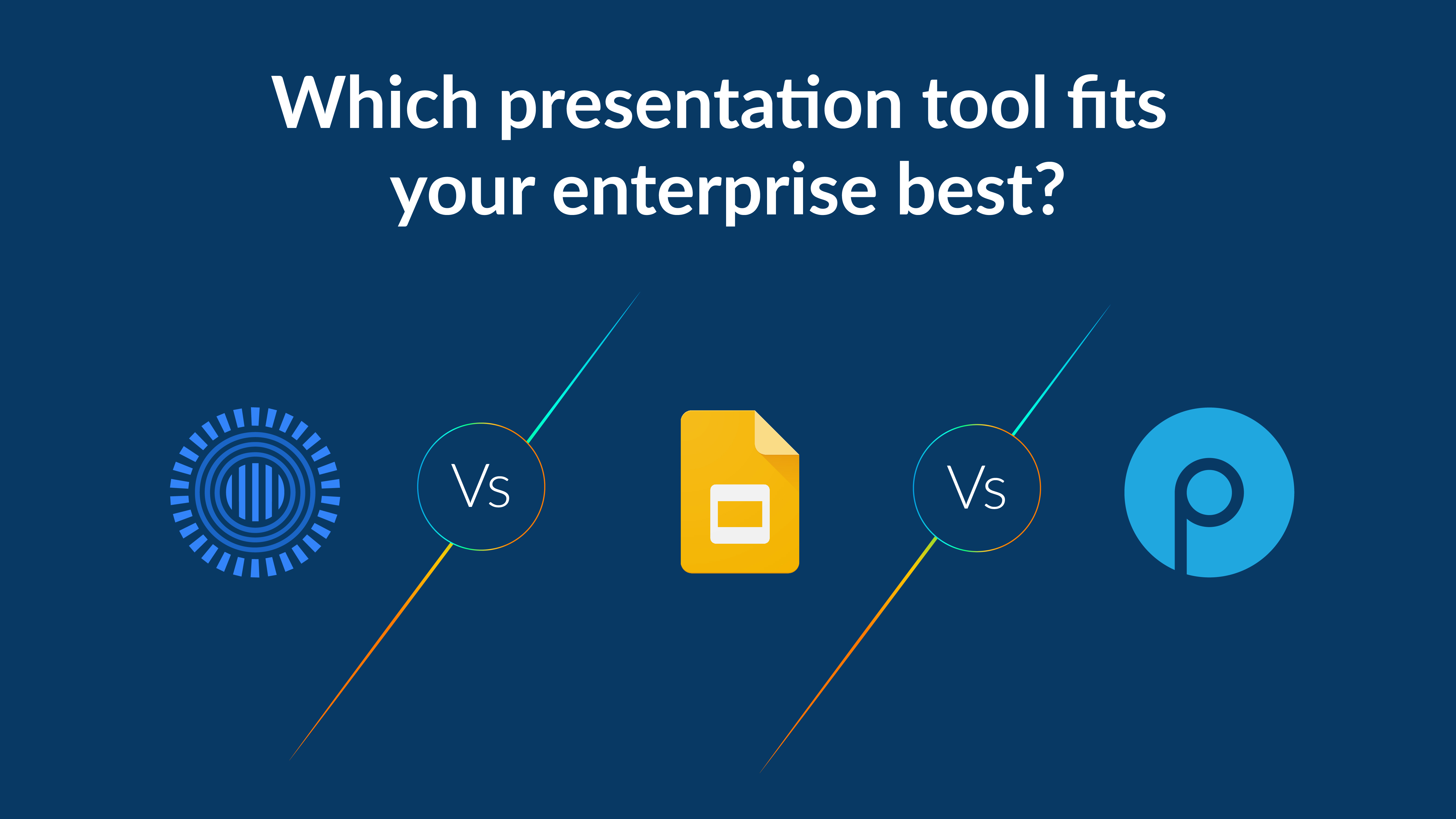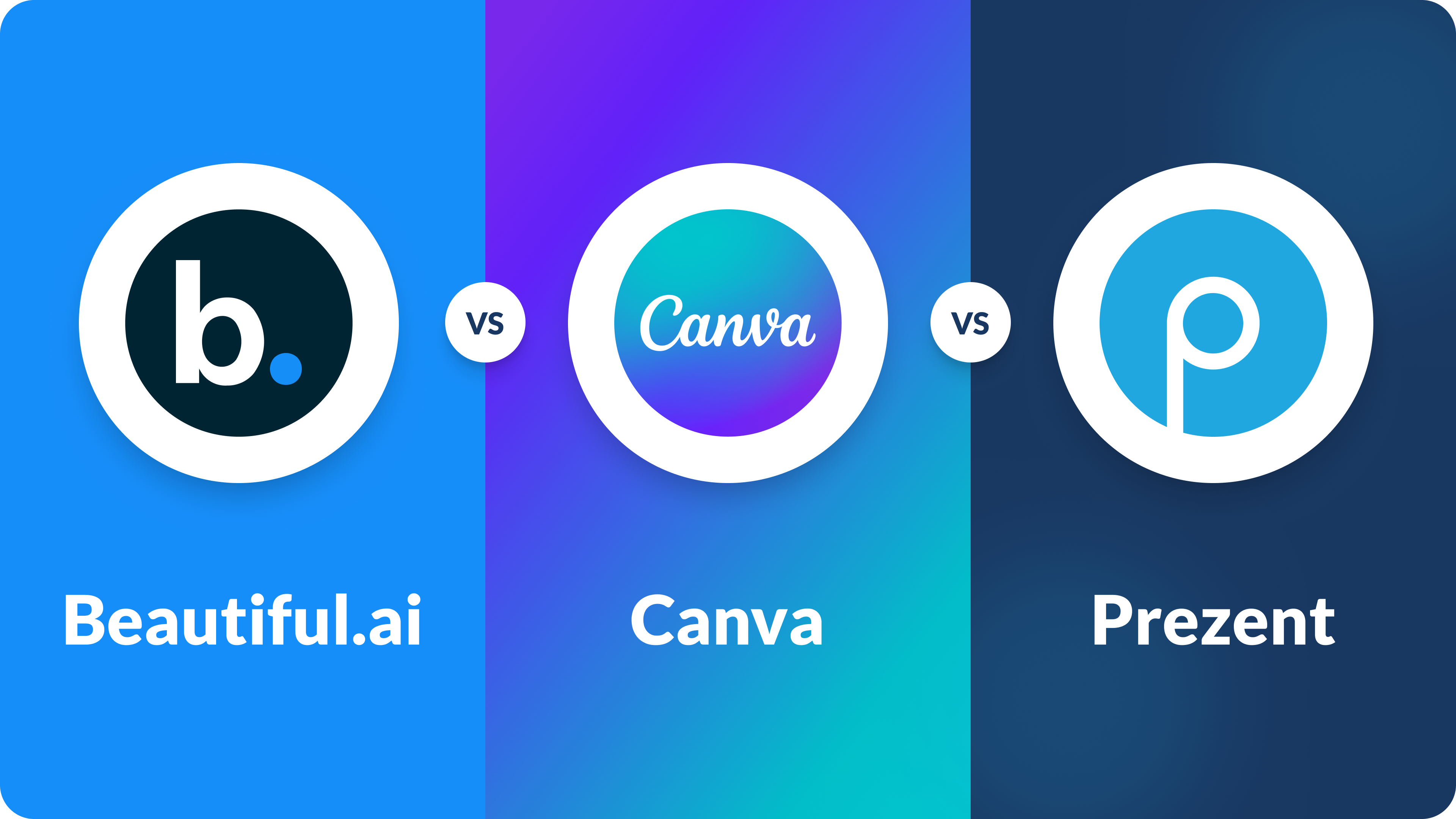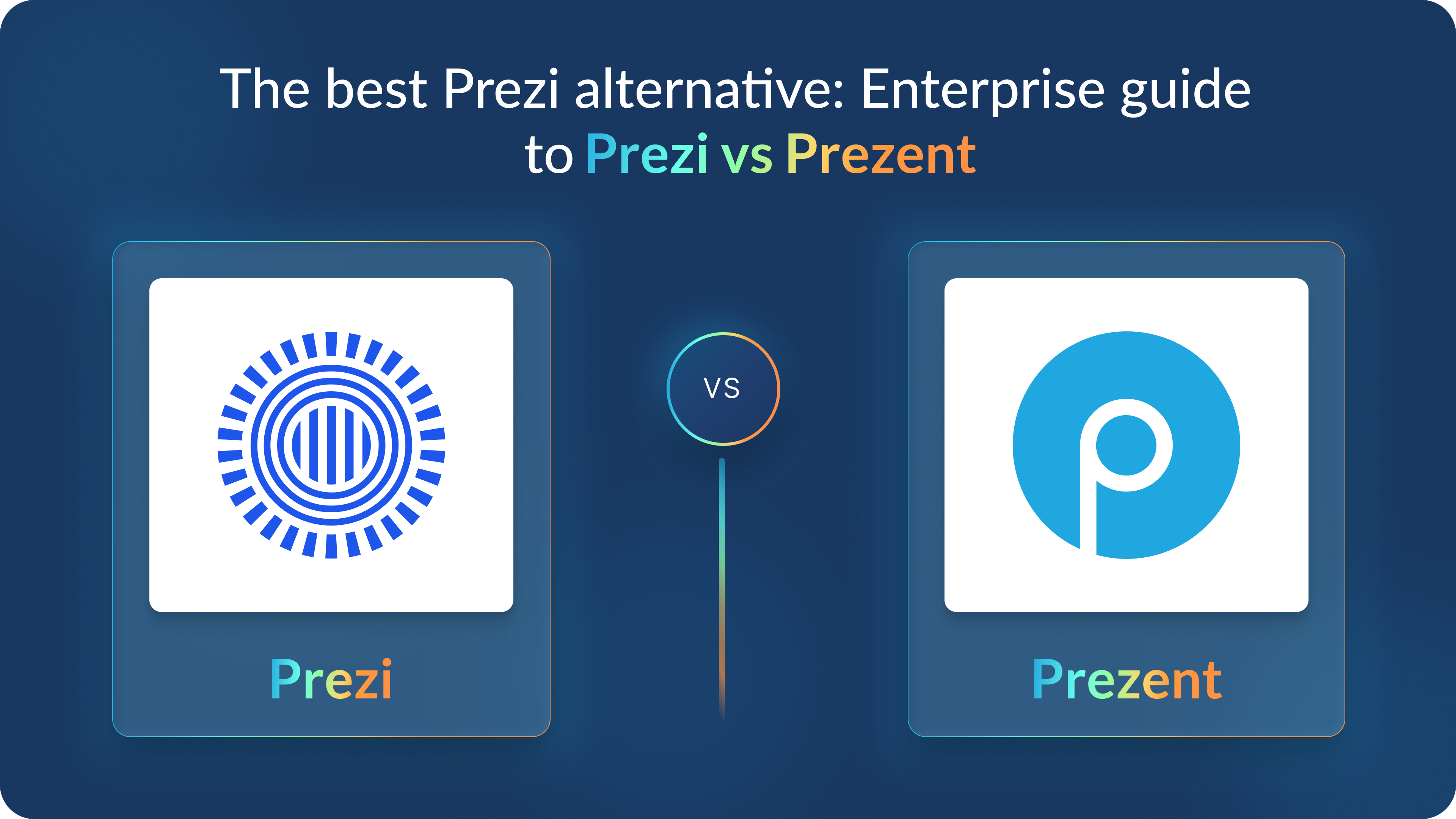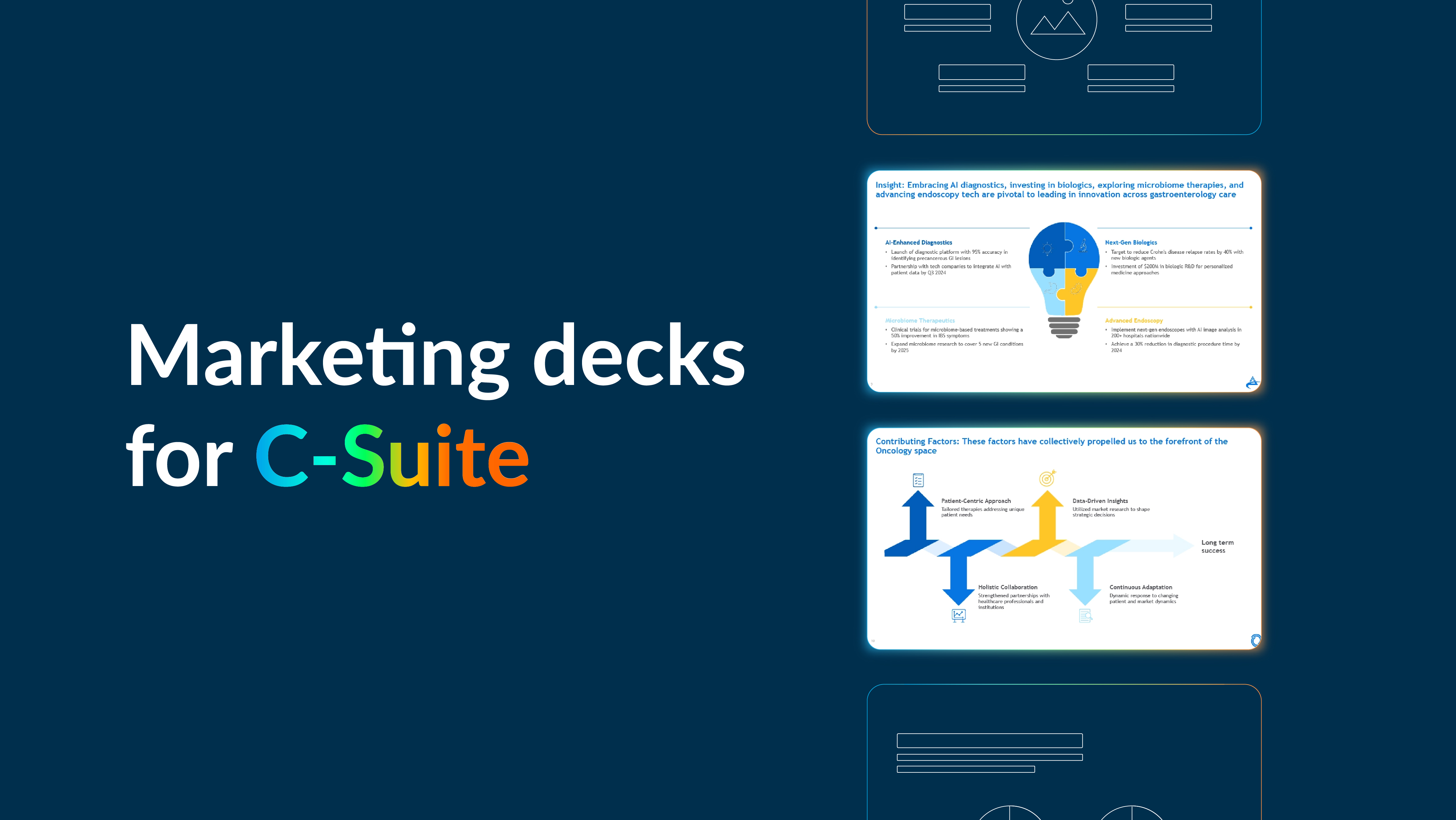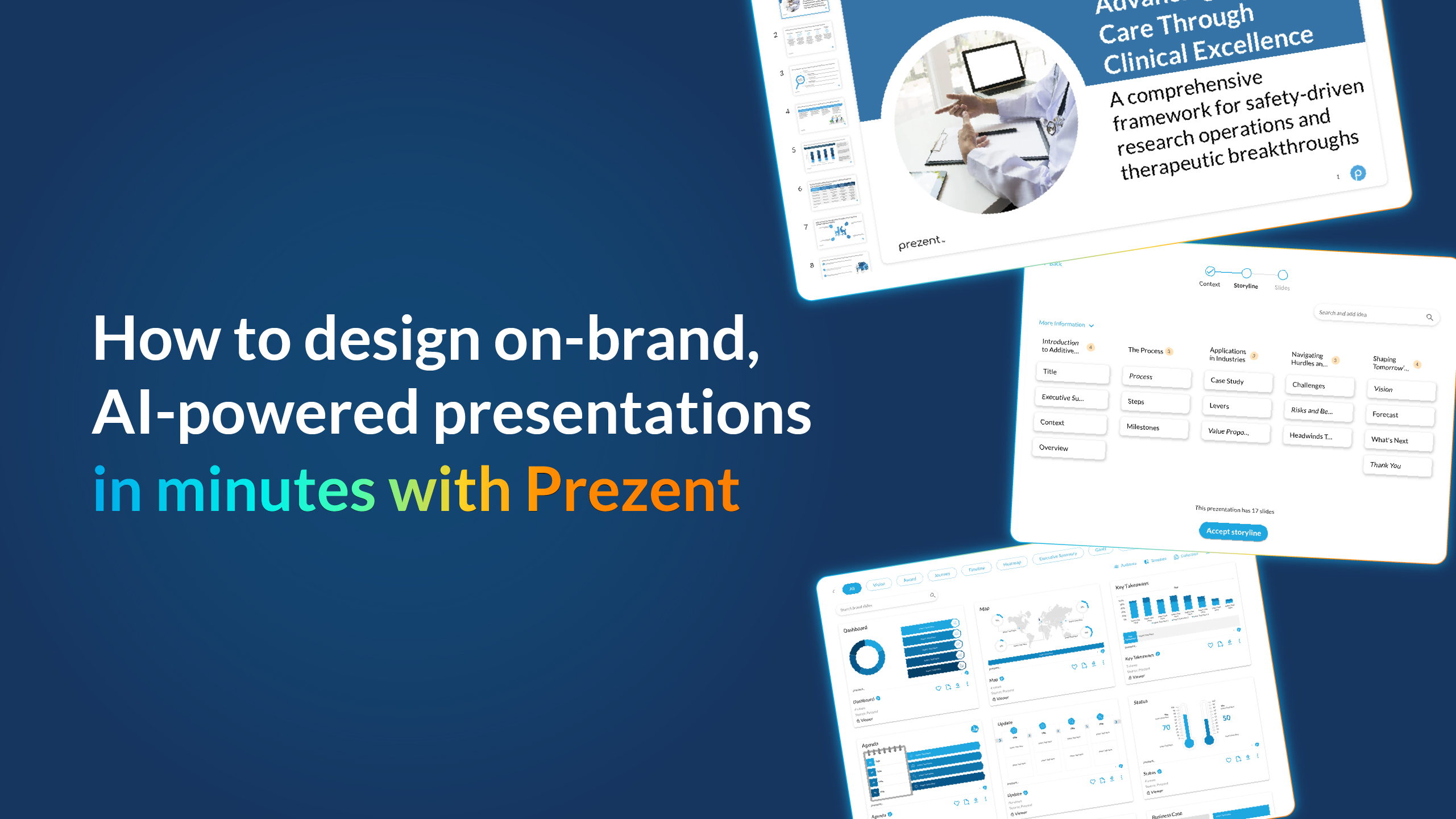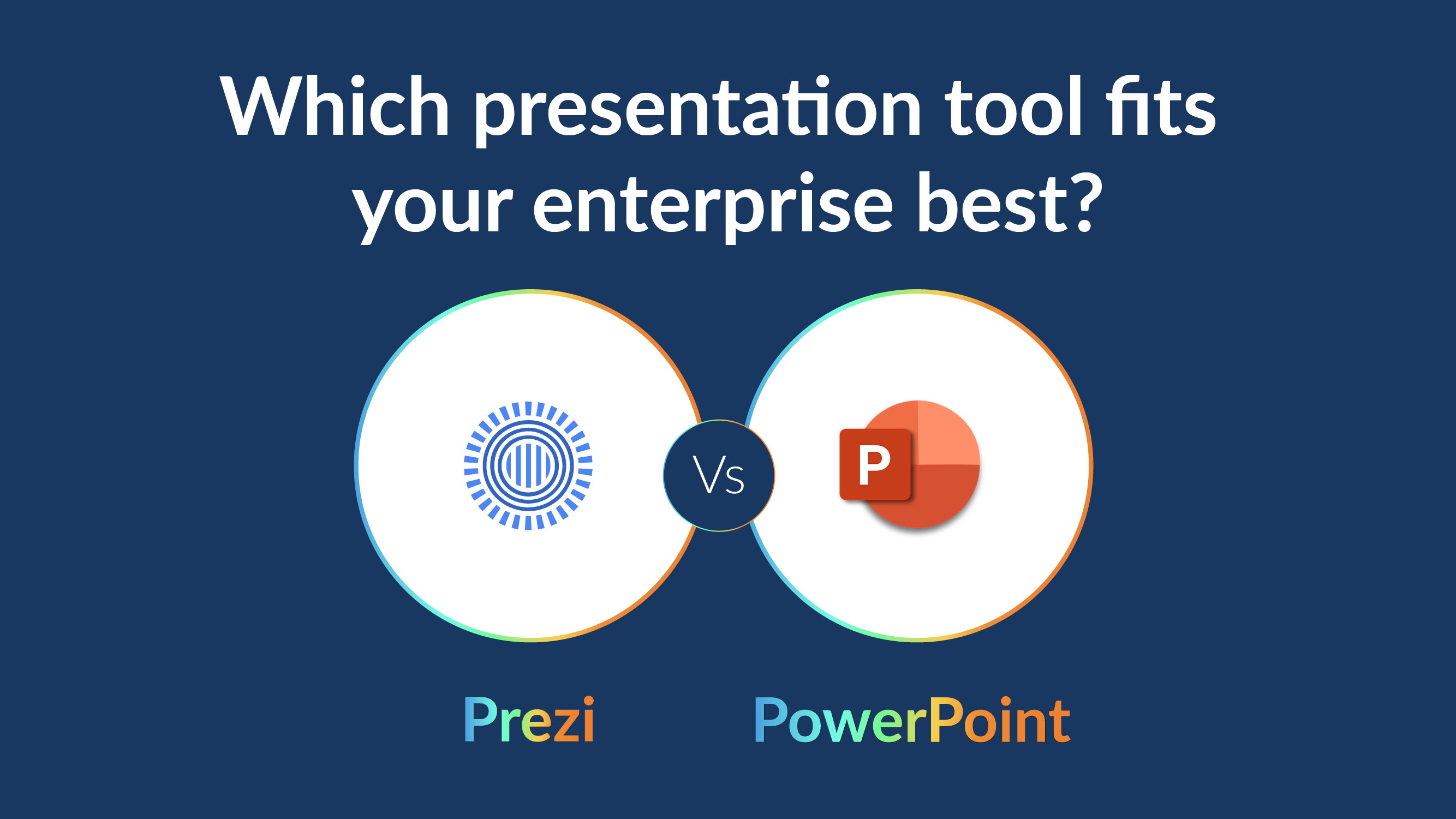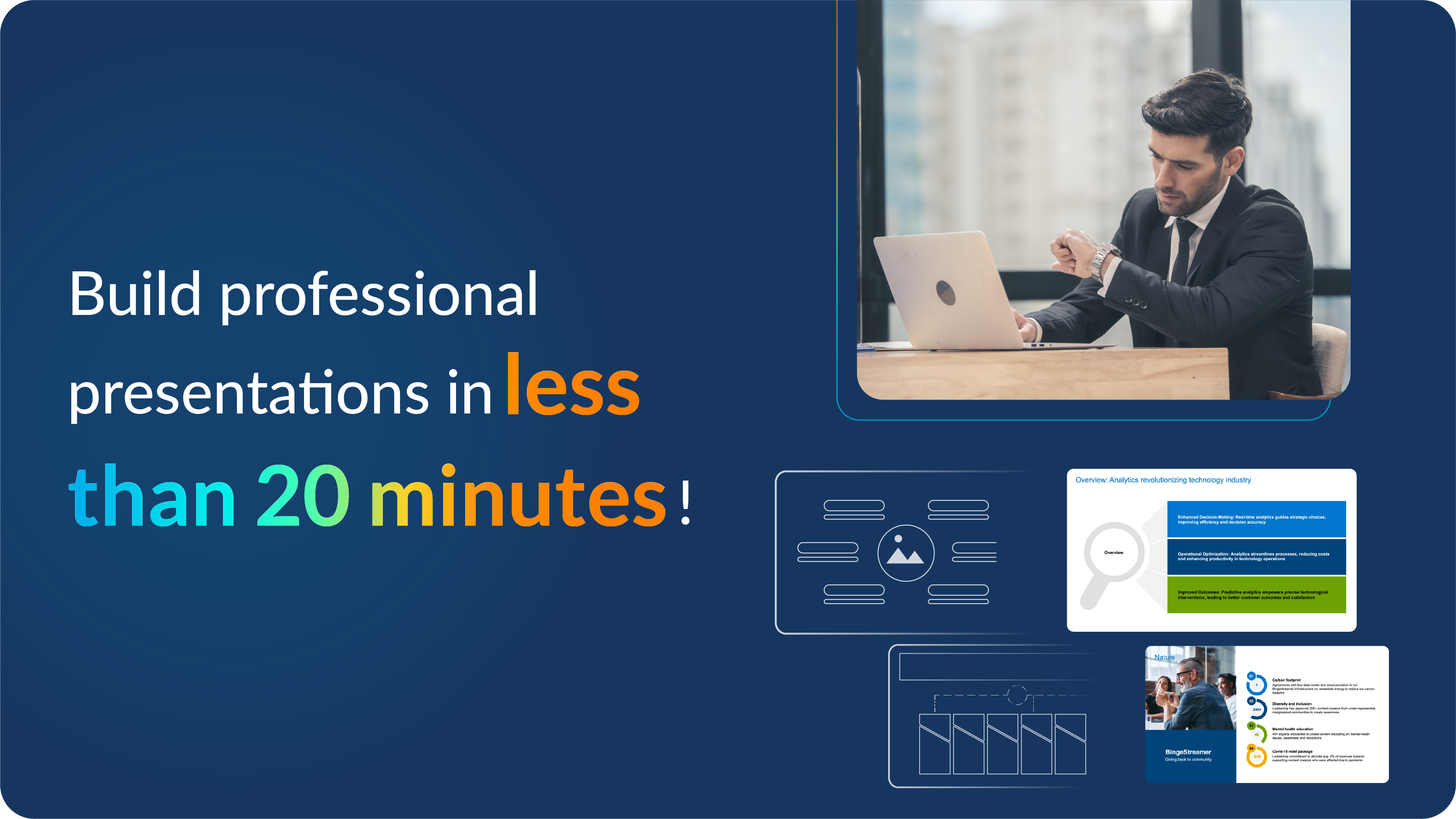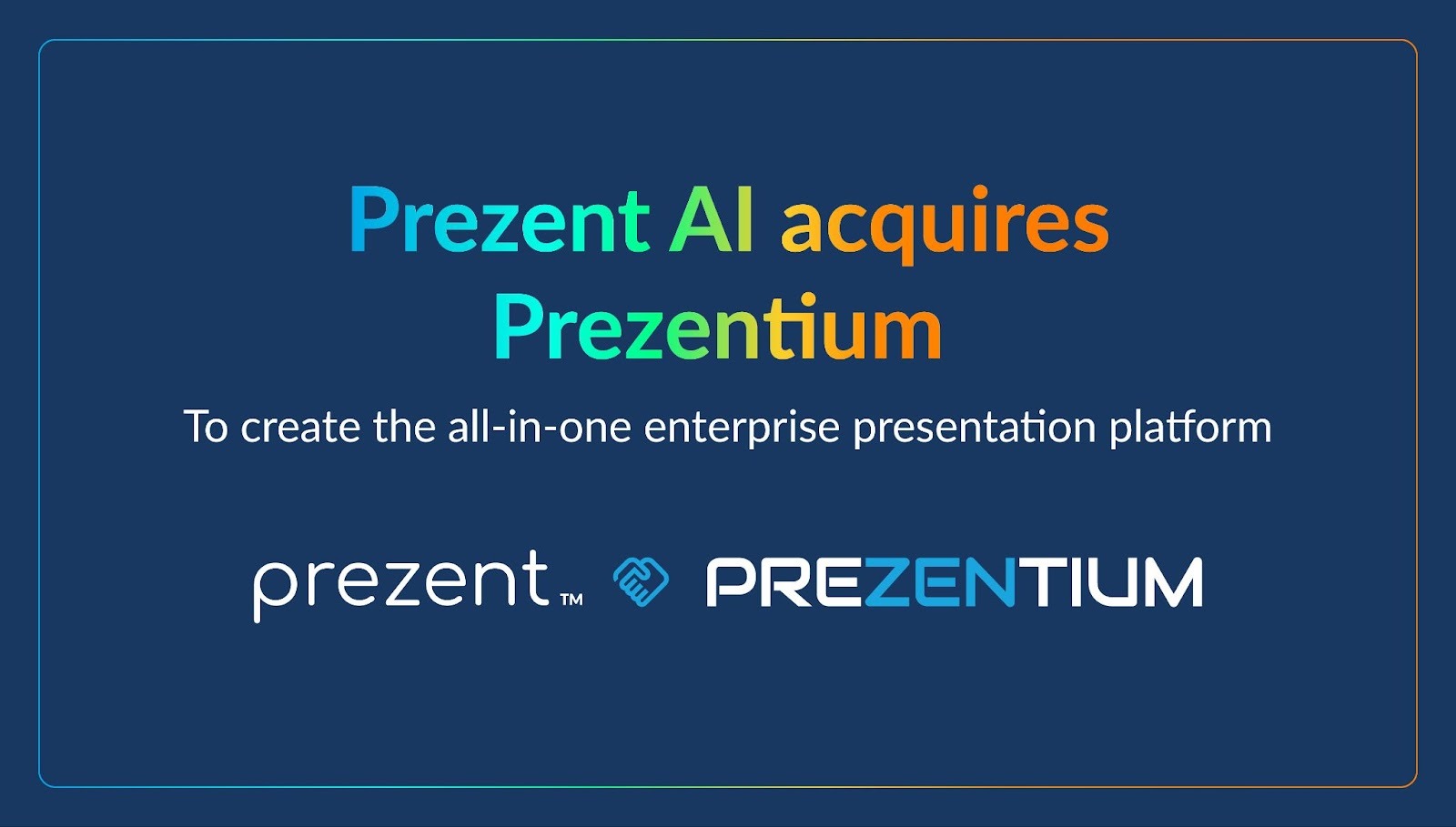How to create a storyboard for your next PowerPoint presentation

Presentations have come a long way over the years, and so have audience expectations. Today, professionals encounter an average of 3 to 5 presentations daily, making it challenging to recall details or specific insights from each. This is where storytelling becomes a game-changer, enhancing information retention by up to 22%, according to research. At the heart of compelling storytelling lies the storyboard, a powerful planning tool that visually structures your ideas before transitioning them into PowerPoint slides.
Whether you’re crafting a marketing pitch, an educational session, or a corporate update, using a presentation storyboard ensures your message is clear, coherent, and impactful.
However, creating storyboards isn’t always straightforward, especially when dealing with complex and extensive presentations. This guide will help you navigate the process, showing you how to develop effective storyboards, leverage PowerPoint for optimal results, and tailor your next presentation for maximum engagement.
What is a storyboard, and the history of storyboarding?
Research shows that storytelling enhances message retention up to 22 times, making it a cornerstone of effective communication. When an audience relates to your story, connects with shared pain points, and resonates emotionally, they are more likely to remember the solution or key message you present. This ability to create a lasting impact highlights the importance of a well-structured narrative.
But what exactly is a storyboard?
A storyboard is a planning tool used during the presentation preparation phase. It helps you conceptualize and visualize your story by mapping out the content slide by slide. It ensures that your presentation flows logically and cohesively, enabling you to focus on your key points without getting overwhelmed by details during the design stage.
The concept of storyboarding originated with Walt Disney, who used it to bring life to the now-iconic Mickey Mouse cartoons. This method allowed his team to plan and visualize scenes, ensuring each story was engaging and memorable. Today, storyboarding goes beyond animation, finding applications in e-learning, marketing, and product development.
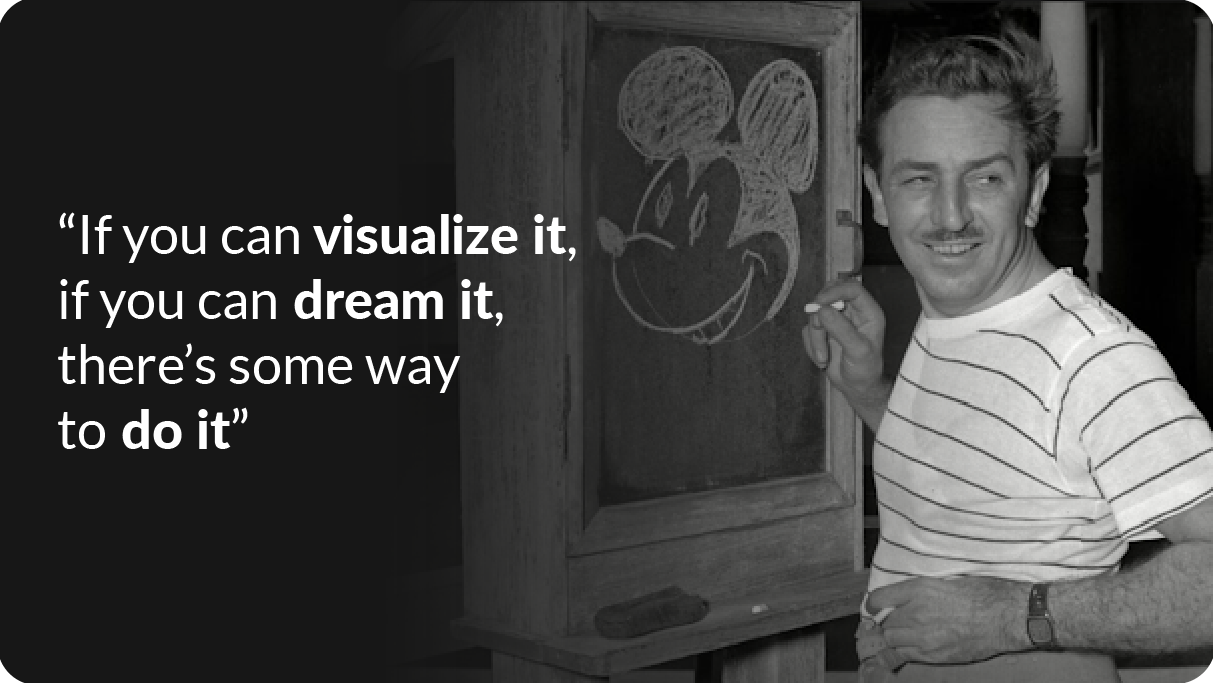
Why are storyboards important?
In presentations, a storyboard transforms abstract ideas into a clear and structured narrative, helping you communicate clearly and effectively. Whether you're preparing a pitch, training module, or corporate update, incorporating a storyboard into your workflow can make a huge difference in capturing and retaining your audience’s attention.
Here's how storyboard facilitates effective presentation creation:
- Clarity: A storyboard helps organize your thoughts and create a logical flow for your ideas.
- Visual planning: Sketching out slides in advance lets you focus on visuals that effectively communicate your key points.
- Team collaboration: Storyboarding allows team members to align on the presentation structure before diving into slide design.
- Improved engagement: A well-structured presentation ensures your message resonates with your audience.
How to create a PowerPoint storyboard?- Guide to storyboarding with templates
Creating a storyboard for your PowerPoint presentation is like building a strong foundation for a house. It ensures your ideas are organized, visually appealing, and resonate with your audience. While the process may seem overwhelming initially, breaking it into clear, actionable steps makes it manageable and enjoyable. Remember, there’s no one-size-fits-all approach to storyboarding. You can refine and adapt your process over time, tailoring it to fit the unique needs of each presentation for maximum effectiveness.
1. Understand your goals and audience
Before jumping into storyboarding, take a step back to define the purpose of your presentation. Ask yourself:
- What is the message I want to communicate?
- Who is my audience, and what are their expectations?
- What visuals can make my presentation more impactful?
For example, if you’re delivering a sales pitch to a potential client, your storyboard should address their challenges, highlight the competitive landscape, and demonstrate how your solution offers clear benefits. This could include data-driven slides with concise visuals, such as charts or infographics, and end with a strong call to action that motivates the client to engage further.
2. Draft your storyboard template
Start with a simple outline or a storyline to map out your presentation’s flow. You can use a piece of paper, a whiteboard, or a tool like PowerPoint itself. Break your presentation into three main sections:
- Introduction: Define the purpose of your presentation and grab the audience’s attention.
- Main content: Divide your core ideas into clear sections, each with its own relevant data and information.
- Conclusion: End with a summary and a strong call to action.
For efficiency, leverage tools like PowerPoint and Google Slides, which offer pre-designed layouts. Additionally, AI-powered tools like Prezent provide customizable, on-brand templates designed for different business needs, saving time while maintaining professionalism.
3. Sketch your presentation ideas
With your template ready, start brainstorming content. Sketch out rough ideas for each slide, focusing on the flow of information rather than design details. Ask yourself:
- What’s the key message of this slide?
- What visuals, like graphs, images, or icons, will best support my message?
- Is the text clear and concise?
For example, if a slide is about sales growth, include a simple bar chart to visualize trends paired with a short explanation. The goal here is to visualize your narrative without worrying about perfection.
4. Refine your storyboard presentation in PowerPoint
Once your draft is ready, transfer it into PowerPoint to refine and polish. PowerPoint will further assist you to optimize your workflow:
- Use the slide sorter view to organize and rearrange slides visually.
- Replace placeholders with actual content and visuals, ensuring consistency.
- Add transitions or animations sparingly to maintain a professional look.
PowerPoint’s design tools, like SmartArt, can help you quickly convert text-heavy slides into visually appealing layouts.
5. Tailor and test your presentation storyboard
Before finalizing, review your storyboard with a colleague or two for constructive feedback. Use their input to refine your slides and ensure your presentation is on point. Ask these critical questions:
- Is the structure of the presentation logical and easy to follow?
- Do the visuals effectively support the key messages?
- Are the slides cohesive and engaging?
Testing ensures your presentation resonates with your audience and aligns with your objectives. Iterations based on feedback can significantly improve clarity and impact.
Tips for creating an impactful presentation storyboard
Creating a compelling storyboard is a mix of creativity, strategy, and clarity. There are a few tips that will not only help you create your storyboard with ease but will also help you avoid common mistakes.
- Focus on one idea per slide: Avoid cramming multiple concepts into a single slide. Overloading your audience with information can dilute the impact of your message. Instead, dedicate each slide to a single key idea or point. This approach enhances clarity and helps your audience stay engaged and understand the information better. For instance, if you’re explaining a product benefit, dedicate one slide to each feature and its corresponding advantage.
- Use visuals effectively: Visuals are your best ally in storytelling. A thoughtfully designed chart, image, or infographic can convey complex information quickly and memorably. For example, use a pie chart to show market share distribution or a timeline to illustrate project milestones. Ensure the visuals align with your narrative and add value rather than serving as mere decoration. Remember, an impactful visual doesn’t just grab attention; it communicates a message.
- Keep it concise: Simplicity is key to an effective presentation. Use bullet points, short phrases, and headlines to emphasize your main ideas. Avoid cluttering slides with excessive text or unnecessary details.
- Customize templates to suit your needs: Templates can save time, but they shouldn’t restrict your creativity. Tools like Prezent offer you built-in templates that can be hyper-personalized to match the specific goals of your presentation. For instance, adapt the color scheme to match your branding, modify layouts to fit your content, and add unique design elements like icons or custom fonts.
- Review and refine: Storyboarding is a very iterative process, much like writing a first draft. Don’t expect perfection on your first try. Share your storyboard with colleagues or stakeholders to gather feedback. Ask questions like, "Does the flow make sense?", "Are the visuals engaging and relevant?", "Are the key points clearly communicated?"
Storyboard template - Customize your next presentation
Below are some of the most popular storyboard templates used by professionals. You can create a PowerPoint storyboard inspired by these templates or simply download the entire presentation template that suits your needs and modify it for your next presentation.
1. Board of Directors meeting presentation template
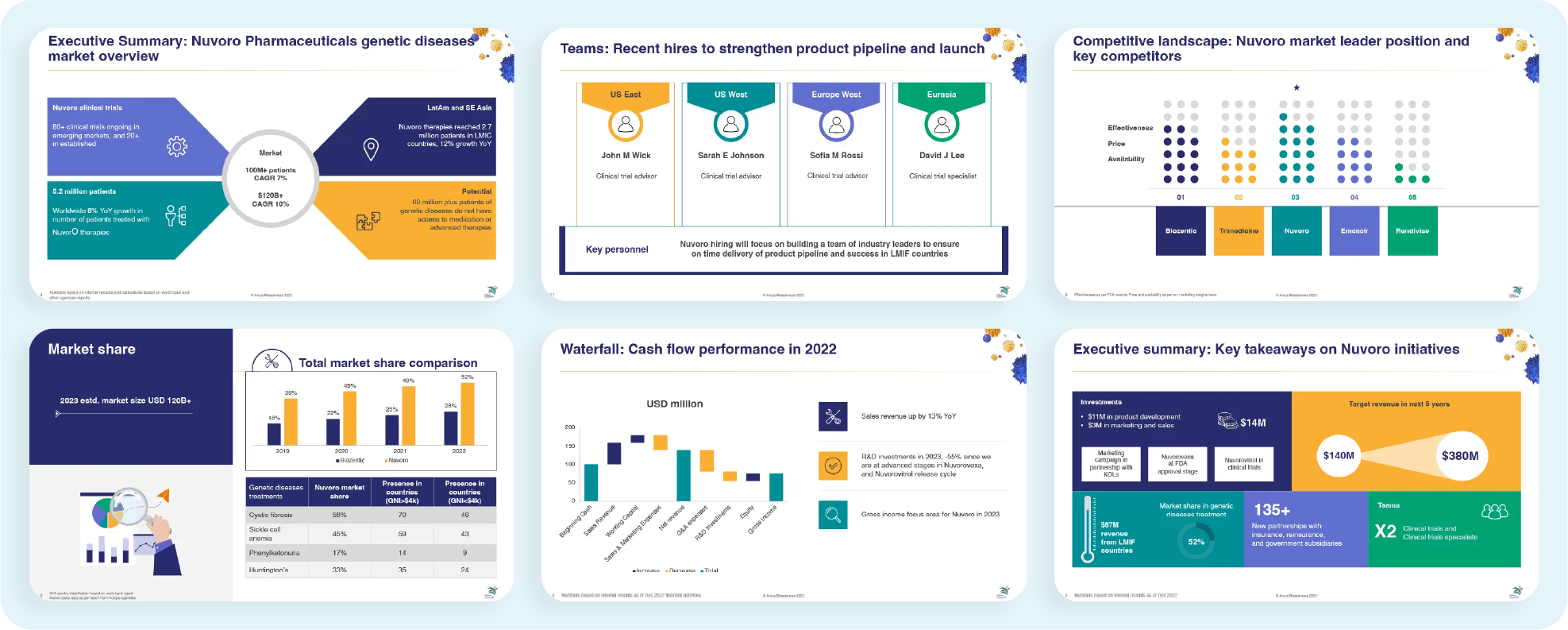
2. All-hands meeting presentation template:
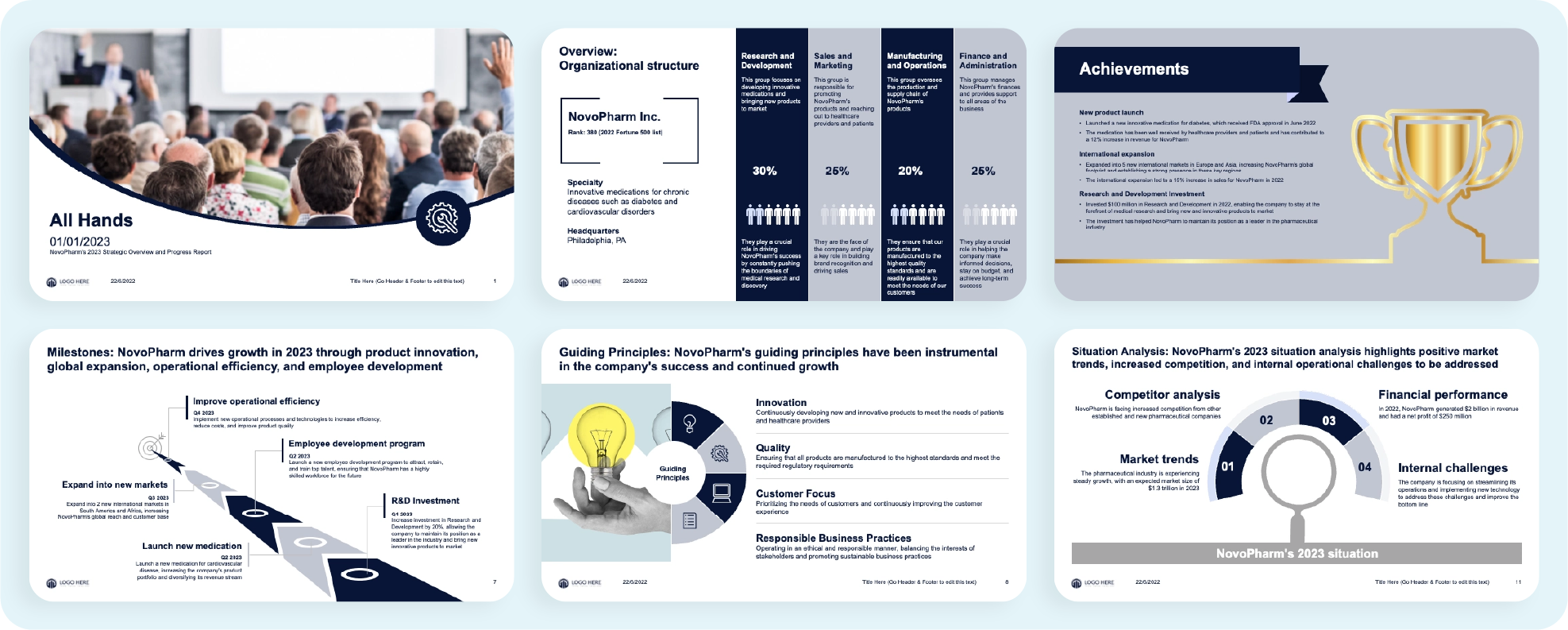
3. Business case presentation template:
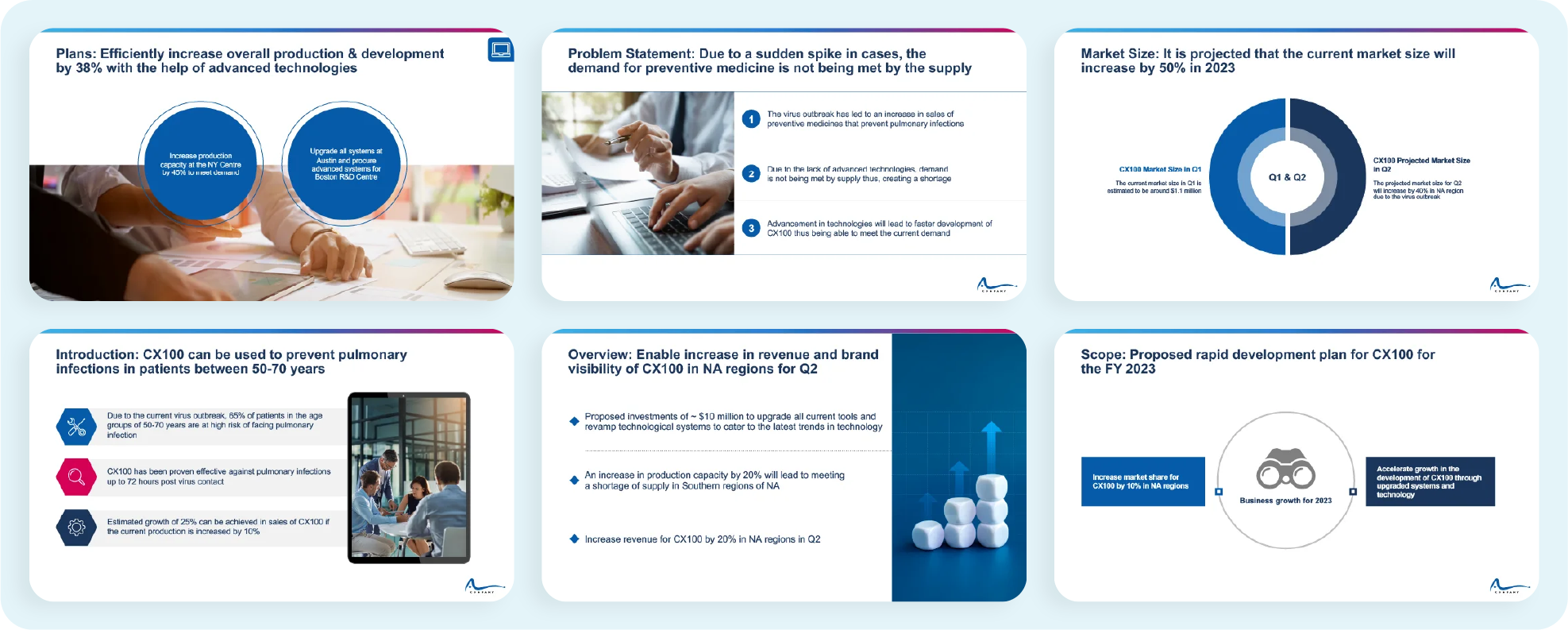
4. Communication plan presentation template:
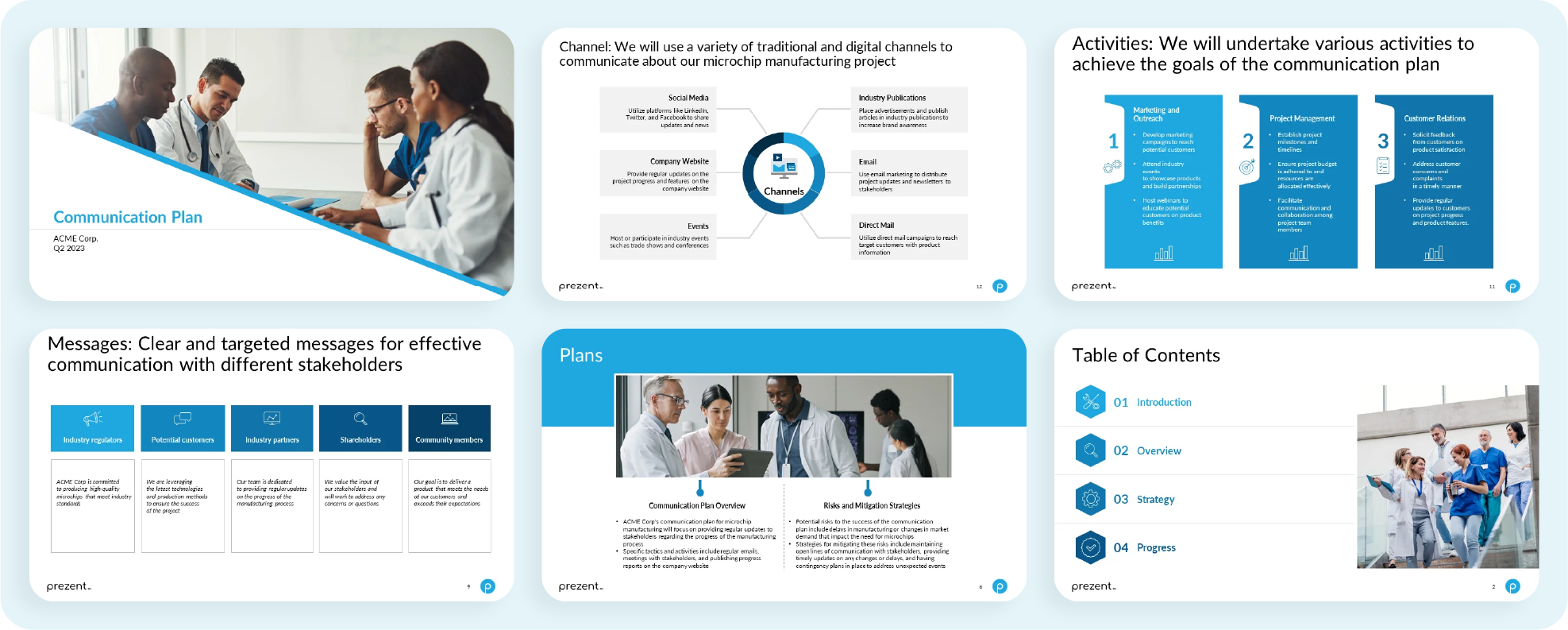
If you are looking for more such storyboard templates, you can explore more templates that can help you create a compelling presentation in a fraction of the time using this link below.
Corporate presentation templates by Prezent

Advantages of using Prezent for storyboarding
Prezent is an advanced AI-driven platform designed to simplify the complexities of corporate presentation creation. It offers professionals an efficient, intuitive, and time-saving solution for storyboarding and designing impactful slides. Here’s how Prezent makes storyboarding effortless:
1- AI-powered slide generation
Prezent’s AI capabilities enable you to quickly auto-generate slides by providing simple prompts. This feature eliminates the lengthy process of conceptualizing slide structures, giving you a head start in planning your presentation. The platform offers over 1,000 storyline templates and 35,000+ slide templates tailored to various business scenarios. Once your slides are generated, you can customize them further by:
- Selecting a preferred template.
- Reorganizing the slide sequence.
- Adding or removing specific slides.
- Editing content to suit your narrative.
These capabilities ensure that the initial planning phase transitions seamlessly into a polished storyboard.
2- Audience-tailored presentations
Prezent takes personalization to the next level by tailoring your presentation based on audience preferences. The platform analyzes your input about your audience and creates hyper-personalized slides that resonate deeply with them. This ensures that your message aligns with their expectations and enhances engagement.
3- Brand compliance and presentation editing
Prezent’s smart features help maintain brand consistency throughout the presentation. You can easily edit existing slides to ensure they are 100% brand-compliant or even convert them into a fresh presentation within minutes. This streamlines the revision process and ensures your work adheres to corporate branding guidelines.
4- Executive summaries and advanced editing tools
Another exceptional feature is the capability to create insightful executive summaries at the push of a button. These summaries condense key points into a professional and compelling format, making communicating your presentation's essence easier.
https://www.youtube.com/watch?v=uIa8BWtZRfM
Prezent is more than just a slide creation tool. It is a complete storyboarding assistant, making the presentation process efficient and engaging. From auto-generating slides to ensuring brand compliance, its features are designed to save time and elevate the quality of your presentations.

Discover more about Prezent’s capabilities by scheduling a demo with their team or taking a free trial to explore the tool yourself.
.avif)